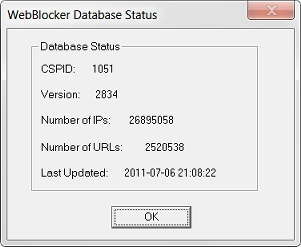Related Topics
Update the WebBlocker Database
The WebBlocker Server automatically updates the local WebBlocker database once per day. You can also update the WebBlocker database at any time. To download the full database, use the download procedure described in Download the WebBlocker Database.
Automatic Nightly Updates
The WebBlocker Server automatically downloads an incremental update to the WebBlocker database at midnight each night, based on the local time of the WebBlocker Server. You cannot reschedule or disable the automatic nightly database update. Unlike the manual database update, the automatic update does not stop and restart the WebBlocker Server.
Manually Start a Database Update
To manually start a WebBlocker database update:
- Right-click
 in the system tray and select Open WatchGuard Server Center.
in the system tray and select Open WatchGuard Server Center.
The Connect to WatchGuard Server Center dialog box appears. - Type your Username and Administrator passphrase.
- Click Login.
WatchGuard Server Center appears. - In the Servers tree, right-click WebBlocker Server and select Stop Server.
A confirmation message appears. - Click Yes.
- In the WebBlocker General Settings tab, click Update.

- To start the server, right-click WebBlocker Server and select Start Service.
See Database Status
To see when the WebBlocker database was last updated, look at the WebBlocker Database Status.
- In the Servers tree, select WebBlocker Server.
The WebBlocker Server General Settings page appears. - Click Status.
The WebBlocker Database Status dialog box appears.