
Related Topics
Use a USB Drive for System Backup and Restore
An backup image is an encrypted and saved copy of the flash disk image from the Firebox flash disk. It includes the device OS, configuration file, feature keys, Device Management users, passphrases, DHCP leases, and certificates.
You can attach a USB drive or storage device to the USB port on the Firebox for system backup and restore procedures. When you save a system backup image to a connected USB drive, you can restore your device to a known state more quickly.
The date and time stamp for each saved backup image is in UTC time, rather than the local time zone configured on the Firebox.
About the USB Drive
The USB drive must be formatted with the FAT or FAT32 file system. If the USB drive has more than one partition, Fireware only uses the first partition. Each system backup image can be 70 MB or larger. We recommend you use a USB drive large enough to store several backup images.
Save a Backup Image to a Connected USB Drive
For this procedure, a USB drive must be connected to your Firebox.
- Select System > USB Drive.
The USB Drive page appears.
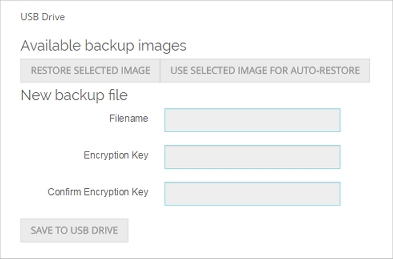
- In the New backup file section, type a Filename for the backup image.
- Type and confirm an Encryption Key. This key is used to encrypt the backup file. If you lose or forget this encryption key, you cannot restore the backup file.
- Click Save to USB Drive.
The saved image appears on the list of Available backup images after the save is complete.
- Start Firebox System Manager.
- Select Tools > USB Drive.
The Backup/Restore to USB drive dialog box appears.

- In the New backup image section, type a Filename for the backup image.
Or you use the default filename provided. - Type and confirm an Encryption key. This key is used to encrypt the backup file. If you lose or forget this encryption key, you cannot restore the backup file.
- Click Save to USB Drive.
The saved image appears on the list of Available device backup images after the save is complete.
Restore a Backup Image from a Connected USB Drive
For this procedure, a USB drive must be connected to your Firebox.
- Select System > USB Drive.
The USB Drive page appears.
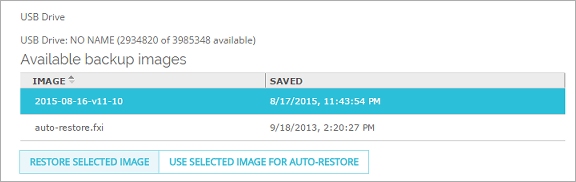
- From the Available backup images list, select a backup image file to restore.
- Click Restore Selected Image.
- Type the Encryption key you used when you created the backup image.
- Click OK.
The Firebox device restores the backup image. It restarts and uses the backup image.
- Start Firebox System Manager.
- Select Tools > USB Drive.
The Backup/Restore to USB drive dialog box appears.

- From the Available backup images list, select a backup image file to restore.
- Click Restore Selected Image.
- Type the Encryption key you used when you created the backup image.
- Type the configuration passphrase for your device. Click OK.
- Click Restore.
The Firebox restores the backup image. It restarts and uses the backup image.