
Related Topics
Configure BOVPN Virtual Interface Multicast Settings
You can enable the Firebox to send or receive multicast traffic through a BOVPN virtual interface.
The ability for a BOVPN tunnel to send or receive multicast traffic through a VLAN or Bridge interface is supported in Fireware v11.9.3. or higher.
To configure multicast settings, from Fireware Web UI:
- Select the Multicast Settings tab.
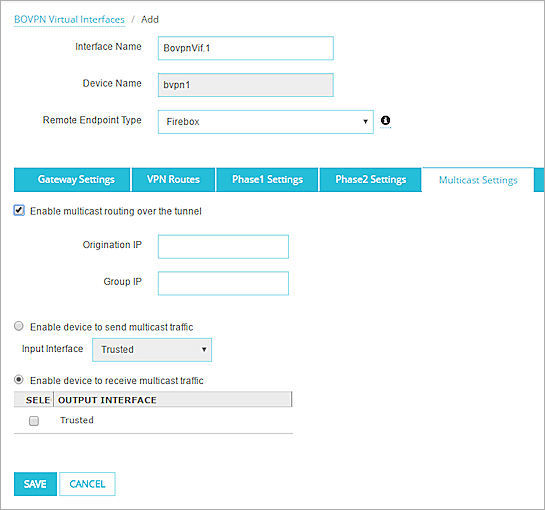
- Select the Enable multicast routing over the tunnel check box.
- In the Origination IP text box, type the IP address of the originator of the traffic.
- In the Group IP text box, type the multicast IP address to receive the traffic.
To configure multicast settings, from Policy Manager:
- Select the Multicast Settings tab.
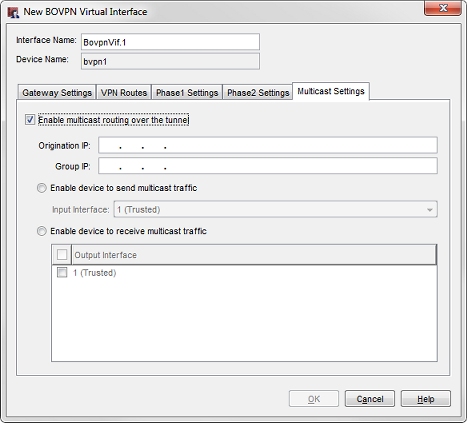
- Select the Enable multicast routing over the tunnel check box.
- In the Origination IP text box, type the IP address of the originator of the traffic.
- In the Group IP text box, type the multicast IP address to receive the traffic.
Enable the Device to Send Multicast Traffic Through The Tunnel
- Select Enable device to send multicast traffic.
- From the Input Interface drop-down list, select the interface from which the multicast traffic originates.
Enable the Device to Receive Multicast Traffic Through the Tunnel
- Select Enable device to receive multicast traffic.
- Select the check box for each interface that you want to receive multicast traffic.