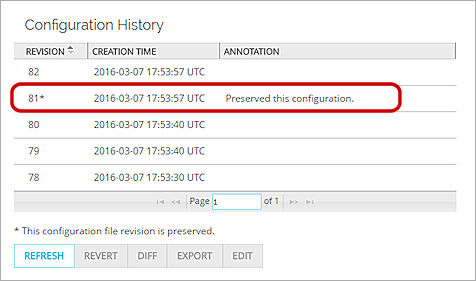Related Topics
Manage Device Configuration History
If you Firebox is managed by Dimension, the Device Summary page includes the Configuration History section. This section does not appear for Fireboxes with only a logging connection to Dimension.
The Configuration History section includes a list of the revisions to the Firebox device configuration file that have been made since the Firebox was added to Dimension for management, with the date and time of each revision. This includes changes made in Fireware Web UI, Policy Manager, and the Command Line Interface, that have been saved to the Firebox. The configuration history is stored for changes made by all users.
By default, the Configuration History list shows the last five revisions. You can change the number of device configuration file revisions that Dimension stores in the configuration history. For more information, see Configure Settings for Managed Devices.
You can also view the full list of revisions available for the Firebox, revert to a revision in the list, compare two revisions to find the differences between them, export a revision to an .XML file, and edit the details of a revision to preserve that revision or add a description.
View All Revisions
To review all revisions in the Configuration History for a managed Firebox:
- Select Home > Devices.
The Devices page appears. - Select a managed Firebox in the list.
The Device Summary page appears . - Scroll down to the Configuration History section.
- Click View All.
The Device Configuration History page appears.
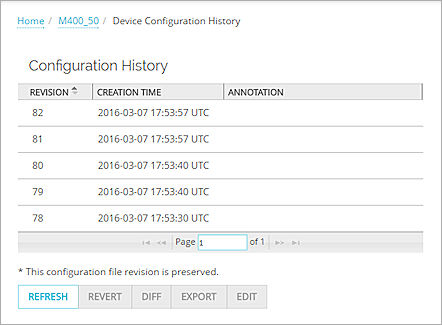
- To refresh the list, click Refresh.
The Configuration History list is updated with the most recent information.
Revert to a Revision
If Dimension has stored more than one revision to the device configuration file for a Firebox in the Device Configuration History, you can select an earlier revision and revert the configuration file on the Firebox to that selected revision. When you revert to an earlier revision, that configuration file replaces the configuration file on the Firebox, and a new revision appears in the Configuration History list.
To revert to an earlier revision:
- From the Configuration History list, select a revision.
The Revert button is enabled. - Click Revert.
A confirmation message appears. - Click Yes.
The device configuration file on the Firebox is replaced with the device configuration file from the revision you selected.
See the Differences Between Revisions
To see the differences between two revisions in the Configuration History list, you can run a Difference Report. The Difference Report is a textual report that shows the differences between the two revisions you select. This can help you determine which revision includes the device configuration file that you want to revert to.
To run the Difference Report:
- From the Configuration History list, select a revision to include in the Difference Report.
- Click Diff.
The Difference Report dialog box appears.
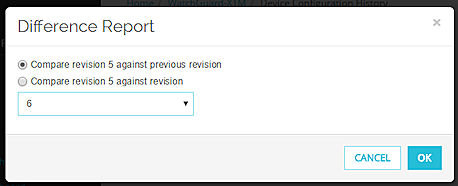
- Select an option:
- Compare revision X against previous revision
- Compare revision X against revision
From the drop-down list, select the revision number to compare the selected revision against.
X is the revision number you selected from the Configuration History list.
- Click OK.
The Difference Report appears.
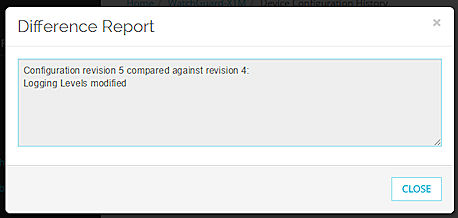
- Review the details of the Difference Report.
- Click Close.
Export a Revision
You can export a revision in the Configuration History list to an .XML file. The file name is in the format:
FireboxName|FireClusterName-Rev#-YYYYMMDDHHMMSS.xml.gz
For example:
M400_50-Rev82-201637175357.xml.gz
To export a revision to a file:
- In the Configuration History list, select a revision.
The Export button is enabled. - Click Export.
The Save As dialog box appears. - Select a location to save the file.
- (Optional) Specify a file name.
- Click Save.
Edit Revision Details
You can edit the details for a revision in the Configuration History list to add a description of the revision or to preserve the revision so it cannot be overwritten when the revision limit is reached and older revisions are deleted.
To add a description to a revision or preserve a revision:
- In the Configuration History list, select a revision.
The Edit button is enabled. - Click Edit.
The Configuration Details dialog box appears.
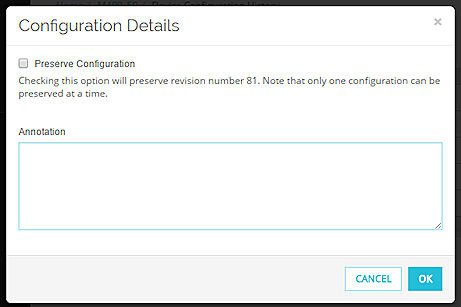
- To preserve the selected revision, select the Preserve Configuration check box.
- To add a description to the revision, in the Annotation text box, type the description for the revision.
- Click OK.
When you preserve a revision, an asterisk appears adjacent to that revision in the Configuration History list.
When you add a description to a revision, the description appears in the Annotation column.