
Related Topics
See Devices on the Map
From the Dimension Devices > Map page, you can see the geographical location of each Firebox connected to Dimension on a world map. Each Firebox appears as a dot on the world map to indicate the location of the Firebox, based on the longitude and latitude you specify when you add the Firebox to Dimension. The color of the dot indicates the connection status of the Firebox.
For a Firebox with logging and management connections enabled:
-
 — Logging and management connections are active
— Logging and management connections are active -
 — Logging and/or management connections are inactive
— Logging and/or management connections are inactive
For a Firebox with only a management connection enabled:
-
 — Management connection is active
— Management connection is active -
 — Management connection is inactive
— Management connection is inactive
For a Firebox with only a logging connection enabled:
-
 — Logging connection is active
— Logging connection is active -
 — Logging connection is inactive
— Logging connection is inactive
To see the Map page:
- Log in to Dimension.
The Devices page appears. - Select the Map tab.
The world map appears.
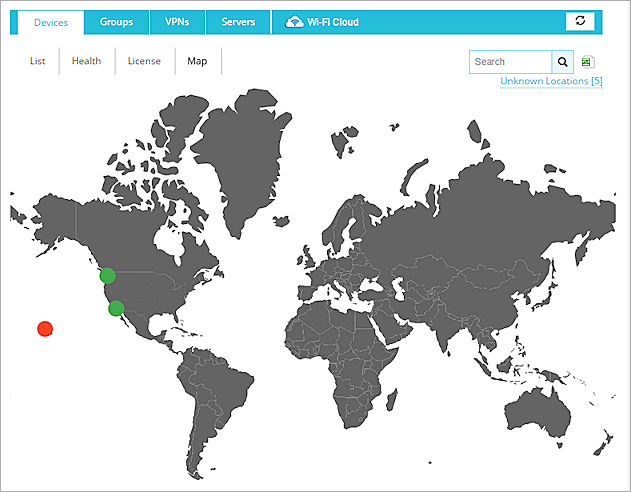
Example of the Map page with two Fireboxes that are connected to Dimension, and one Firebox that is disconnected.