
Related Topics
Manage Groups
From the Groups page, you can add, edit, or delete groups of Fireboxes or FireClusters. With groups, you can view summary reports of the aggregated data from all the devices or clusters in the group.
Before you can add, edit or delete a group, you must be in read-write mode. If you are in read-only mode, you can change to read-write mode on the Groups page.
To manage groups, you must be logged in as a user with administrative privileges. For more information about user privileges, see Manage Users and Groups.
To manage groups:
- Select Home > Groups.
The Groups page appears. If you are in read-only mode, the Switch to Read-Write Mode button appears on the Groups page.
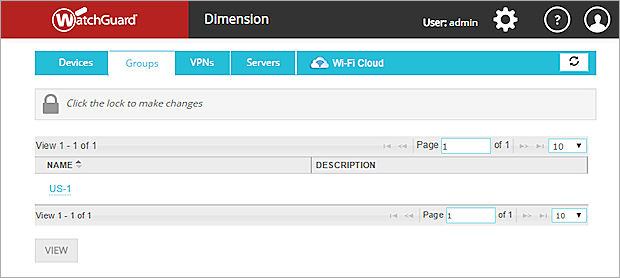
- To unlock the configuration so you can make changes, click
 .
.
For more information about how to unlock and lock the Dimension configuration, see Lock and Unlock the Dimension Configuration.
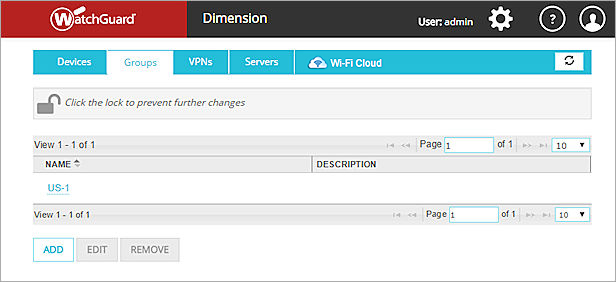
Add a Group
To add a new group of Fireboxes or FireClusters:
- Click Add.
The Add Group dialog box appears.
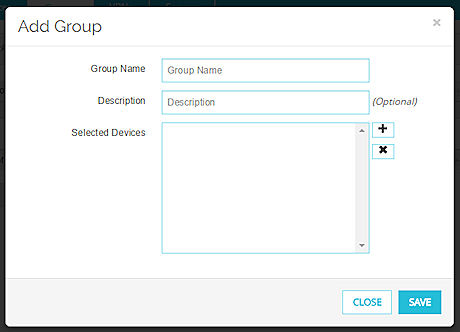
- In the Group Name text box, type a name for this group.
- (Optional) In the Description text box, type a description of the group.
- In the Select Devices section, click
 .
.
The Select Devices dialog box appears. - To refine the devices in the Selected list, in the Device(s) text box, type the name or serial number of a Firebox or FireCluster.
- To add devices to the group, from the Selected list, select one or more devices and click
 .
.
The selected devices are moved to the Available list. - Click OK.
The devices you selected appear in the Add Group dialog box in the Select Devices list. - Click Save.
The group appears in the Groups list.
Edit a Group
When you edit an existing group, you can add or delete Fireboxes or FireClusters from the group, or change the description of the group. You cannot change the group name.
To edit a group:
- From the Groups list, select the row of a group.
Make sure you do not click the Group Name. - Click Edit.
The Edit Group dialog box appears. - (Optional) In the Description text box, add or modify the description of the group.
- To add a device to the group, in the Select Devices section, click
 and follow the instructions in the previous section to add one or more devices.
and follow the instructions in the previous section to add one or more devices. - To remove a device from the group, in the Selected Devices list, select a device and click
 .
.
The device is removed from the group. - Click Save.
The Groups list appears with a message that the group has been updated.
Delete a Group
To permanently delete a group from the Groups list:
- From the Groups list, select the row of a group.
Make sure you do not click the Group Name. - Click Remove.
A confirmation message appears. - Click OK to delete the group.
The group is deleted from the Groups list.