
Related Topics
Configure IPv6 Routing with RIPng
Use RIPng for dynamic routing between IPv6 networks.
- Select Network > Dynamic Routing.
The Dynamic Routing page appears. - Select the Enable Dynamic Routing check box.
- Select the RIPng tab.
- Select the Enable check box.
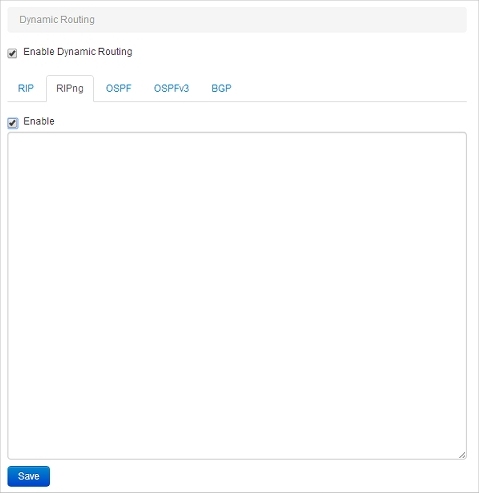
- Copy and paste the text of your routing daemon configuration file in the window.
- Click Save.
If necessary, Fireware XTM automatically adds the required dynamic routing policy or enables an existing dynamic routing policy, if one exists.
- Select Network > Dynamic Routing.
The Dynamic Routing Setup dialog box appears. - Select the Enable Dynamic Routing check box.
- Select the RIPng tab.

- Select the Enable RIPng check box.
- Click Import to import a routing daemon configuration file, or copy and paste your configuration file in the text box.
- Click OK.
If an enabled dynamic routing policy does not exist, Policy Manager asks if you want to add the required policy. - Click Yes to add the required dynamic routing policy.
Policy Manager adds the required dynamic routing policy, or enables an existing RIP dynamic routing policy, if one exists.
When you enable RIPng, a dynamic routing policy called DR-RIPng-Allow is automatically created. You can edit this policy to add authentication and restrict the policy to listen on only the correct interfaces. The DR-RIPng-Allow policy is configured to allow RIPng multicasts to the reserved multicast address for RIPng, FF02::9.
After you configure the Firebox and the BGP router, you can look at the routes table to verify that the Firebox has received route updates from the RIPng router.
To see the dynamic routes, from Firebox System Manager select the Status Report tab.
To see the dynamic routes, from Fireware Web UI select System Status > Routes.