
Related Topics
Clear the ARP Cache
The ARP (Address Resolution Protocol) cache on the Firebox keeps the hardware addresses (also known as MAC addresses) of TCP/IP hosts. Before an ARP request starts, the system checks if a hardware address is in the cache. You must clear the ARP cache on the device after installation when your network has a drop-in configuration.
If you are logged in to the device with a user account that has the Device Monitor role, before you can clear the ARP cache, you must specify the user credentials for a user account that has the Device Administrator role.
- From Firebox System Manager, select Tools > Clear ARP Cache.
If you are logged in to the device as a Device Monitor user, the Clear ARP Cache dialog box appears. If you are logged in as a Device Administrator, the ARP cache is cleared.
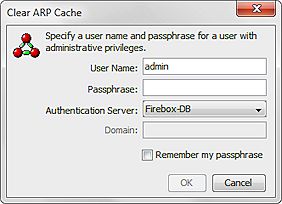
- In the User Name text box, type the name of a user account with Device Administrator credentials.
- In the Passphrase text box, type the passphrase for the user.
- From the Authentication Server drop-down list, select the authentication for the user account you specified.
- If you select an Active Directory authentication server, in the Domain text box, type the domain for the user account you specified.
- Click OK.
All ARP cache entries are flushed.
When a Firebox is in drop-in mode, this procedure clears only the content of the ARP table and not the MAC address table. The oldest MAC entries in the MAC table are removed if the table has more than 2000 entries. To clear the MAC address table, you must restart the Firebox .