
Related Topics
See and Synchronize Feature Keys
From Firebox System Manager, you can see the feature keys that are installed on your Firebox . You can also get a new feature key from LiveSecurity.
See Feature Keys
To see your feature keys:
- Start Firebox System Manager.
- Click
 .
.
Or, select View > Feature Keys.
The Firebox Feature Key dialog box appears.

The Summary section includes:
- The device model number and serial number
- The licensed software edition (Fireware or Fireware Pro)
- A signature that uniquely identifies the feature key
- For some feature keys, an expiration date for the entire feature key
If an expiration date appears in the Summary section, this is the date that the key expires. When the feature key expires, some licensed features and capacities revert back to the values they had before the feature key was applied.
The Licensed Features sections includes:
Feature
The name of the feature, such as spamBlocker.
Value
The value associate with the feature. For example, the number of VLAN interfaces or BOVPN tunnels allowed.
Expiration
The expiration date of the feature. If the feature does not expire, Never appears.
Status
For features with expiration dates, this is the number of days before the feature expires.
Details
Click to see detailed information for the feature key.
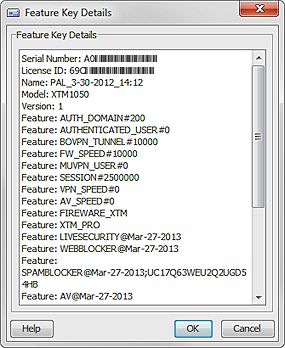
Refresh
Click to reload the feature key information in the dialog box.
Synchronize Feature Keys
You can use Firebox System Manager to get a current feature key if you have already activated the device in your WatchGuard account:
- Select Tools > Synchronize Feature Key.
If you are logged in to the device as a Device Monitor user, the Synchronize Feature Key dialog box appears. If you are logged in as a Device Administrator, the feature keys are synchronized.
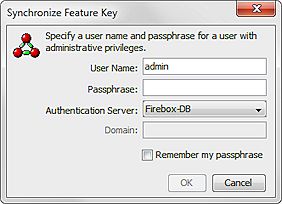
- In the User Name text box, type the name of a user account with Device Administrator credentials.
- In the Passphrase text box, type the passphrase for the user.
- From the Authentication Server drop-down list, select the authentication for the user account you specified.
- If you select an Active Directory authentication server, in the Domain text box, type the domain for the user account you specified.
- Click OK.
The Firebox connects to the WatchGuard website and downloads the current feature key to your Firebox .
For a FireCluster, Firebox System Manager synchronizes the feature key only for the cluster master. To synchronize the feature key for a specific member of a FireCluster, connect to the cluster interface IP address of that member before you synchronize the feature key.