
Related Topics
Visit or Block a Site from HostWatch
You can visit a site shown in HostWatch.
- From the lower window pane, right-click the site and select Visit Proxied Website.
- In the pop-up window that appears, type the address of the site.
You can also block an IP address and add it to the Blocked Sites list:
- In the top pane, right-click an IP address and select Block Site: [site address].
Or, right-click a connection in the lower pane and select either Block Site: [source address] or Block Site: [destination address].
The Choose Expiration dialog box appears.
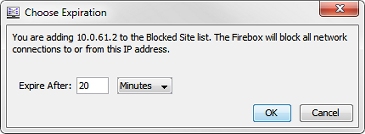
- In the Expire After text box, type the amount of time for the site to remain blocked. You can select Hours, Minutes, or Seconds from the drop-down list.
- When prompted, type your configuration passphrase.
The Firebox blocks all network connections to or from this IP address.
See Also
Select Connections and Interfaces to Monitor