
Related Topics
Monitor Hotspot Clients
When you enable the hotspot feature for your Firebox, you can see information about the number of clients that are connected. You can also disconnect any connected clients from the hotspot.
For more information about how to enable the hotspot feature, see Configure a Hotspot.
To see the wireless hotspot connections, from Fireware Web UI:
- Connect to Fireware Web UI for your Firebox .
- Select System Status > Hotspot Clients.
The hotspot name, user name, IP address, and MAC address for each connected client.
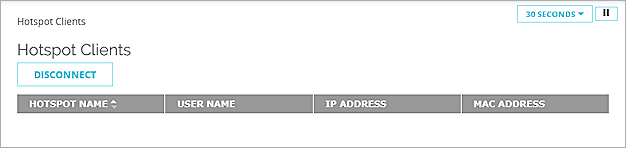
To see the wireless hotspot connections, from Policy Manager:
- Start Firebox System Manager for your wireless device.
Firebox System Manager appears. - Select the Authentication List tab.
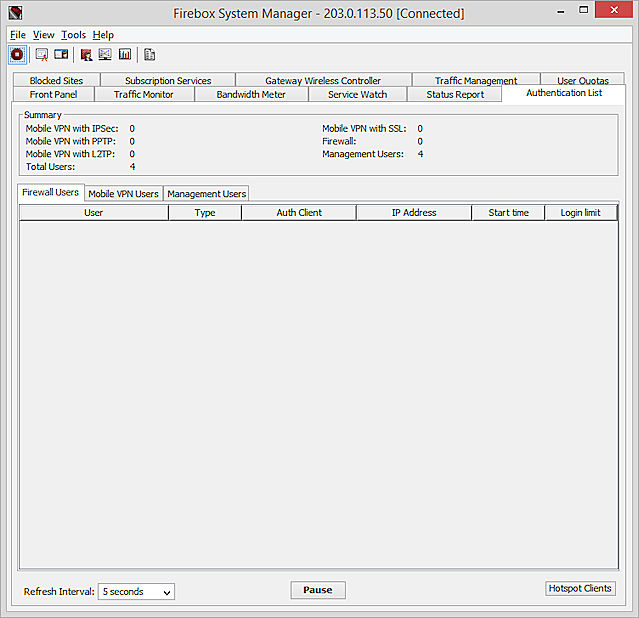
- Click Hotspot Clients.
For each connected wireless client, the IP address and MAC address appear.
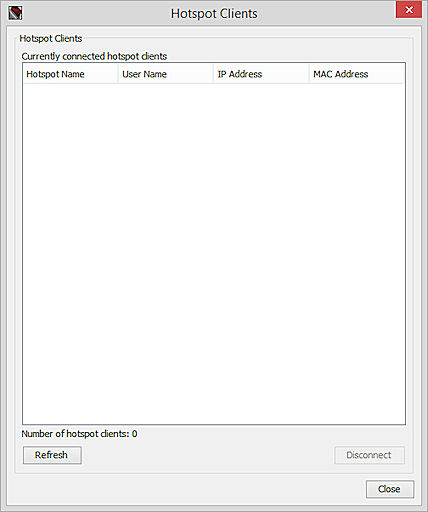
For more information about how to manage hotspot connections, see See Hotspot Connections.