
Related Topics
Configure the Failover Multi-WAN Method
Before You Begin
- To use the multi-WAN feature, you must have more than one external interface configured. If necessary, use the procedure described in Configure an External Interface.
- To make sure you understand the requirements for the multi-WAN method you choose, see About Multi-WAN and About Multi-WAN Methods.
Configure the Interfaces
To configure the interfaces, from Fireware Web UI:
- Select Network > Multi-WAN.
- In the Multi-WAN Mode drop-down list, select Failover.
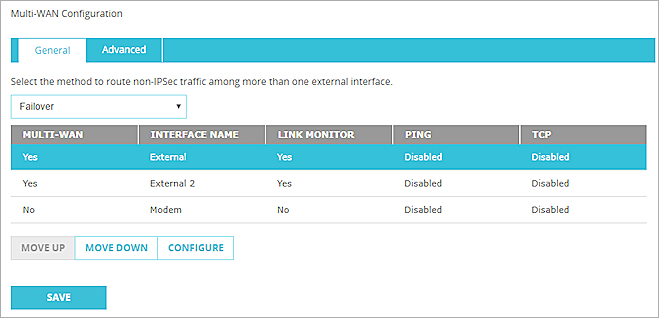
- Select an interface in the list and click Up or Down to set the order for failover. The first interface in the list is the primary interface.
- To complete your configuration, you must add link monitor information as described in Configure a Link Monitor Host.
For information on advanced multi-WAN configuration options, see Advanced Multi-WAN Settings.
- Click Save.
To configure the interfaces, from Policy Manager:
- Select Network > Configuration.
- Click the Multi-WAN tab.
- In the Multi-WAN Configuration section drop-down list, select Failover.
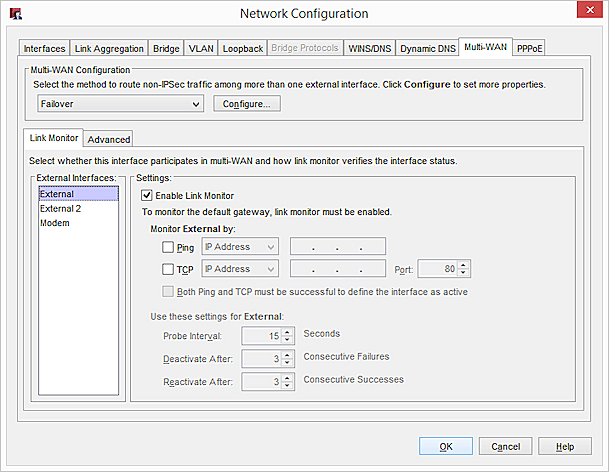
- Click Configure to specify a primary external interface and select backup external interfaces for your configuration. In the Include column, select the check box for each interface you want to use in the failover configuration.
- Click Move Up or Move Down to set the order for failover. The first interface in the list is the primary interface.
- To complete your configuration, you must add link monitor information as described in Configure a Link Monitor Host.
For information on advanced multi-WAN configuration options, see Advanced Multi-WAN Settings.
- Click OK.