
Related Topics
SMTP-Proxy: ESMTP Settings
On the ESMTP Settings page, you can configure settings to filter ESMTP content. Although SMTP is widely accepted and widely used, some parts of the Internet community want more functionality in SMTP. ESMTP gives a method for functional extensions to SMTP, and to identify servers and clients that support extended features.
- In the SMTP Proxy Action configuration, select ESMTP Settings.
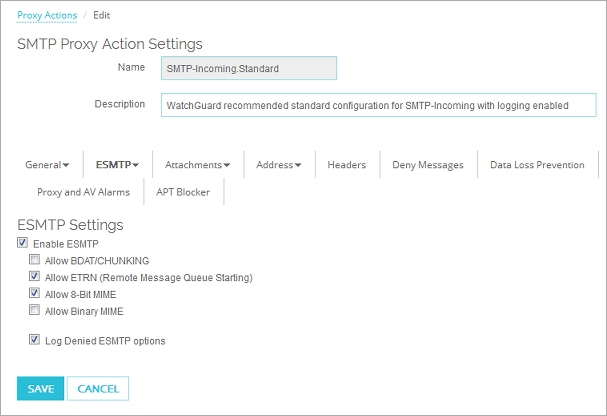
SMTP Proxy Action ESMTP configuration in Fireware Web UI
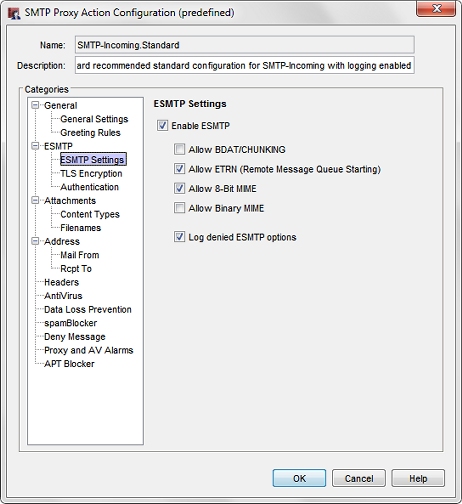
SMTP Proxy Action ESMTP configuration in Policy Manager
- Configure these options:
Enable ESMTP
Select this check box to enable all fields. If you clear this check box, all other check boxes on this page are disabled. When the options are disabled, the settings for each options are saved. If this option is enabled again, all the settings are restored.
Allow BDAT/CHUNKING
Select this check box to allow BDAT/CHUNKING. This enables large messages to be sent more easily through SMTP connections.
Allow ETRN (Remote Message Queue Starting)
This is an extension to SMTP that allows an SMTP client and server to interact to start the exchange of message queues for a given host.
Allow 8-Bit MIME
Select this check box to allow transmission of 8-bit data messages. When this option is disabled, messages encoded with 8-big MIME are denied by the SMTP-proxy. Enable this option only if your email server has the ability to send 8-bit data transmissions.
Allow Binary MIME
Select to allow the Binary MIME extension, if the sender and receiver accept it. Binary MIME prevents the overhead of base64 and quoted-printable encoding of binary objects sent that use the MIME message format with SMTP. We do not recommend you select this option as it can be a security risk.
Log denied ESMTP options
To create a log message for unknown ESMTP options that are stripped by the SMTP-proxy, select this check box.
To disable this option, clear this check box.
- To change settings for another category in this proxy, see the topic for that category.
- Save the configuration.
If you modified a predefined proxy action, when you save the changes you are prompted to clone (copy) your settings to a new action.
For more information on predefined proxy actions, see About Proxy Actions.