
Related Topics
Configure Deletion Settings and Accepted Domains
- Right-click
 in the system tray and select Open WatchGuard Server Center.
in the system tray and select Open WatchGuard Server Center. - Type the Administrator passphrase.
The WatchGuard Server Center appears. - In the Servers tree, select Quarantine Server.
The Quarantine Server Configuration settings appear. - Select the Database Maintenance tab.
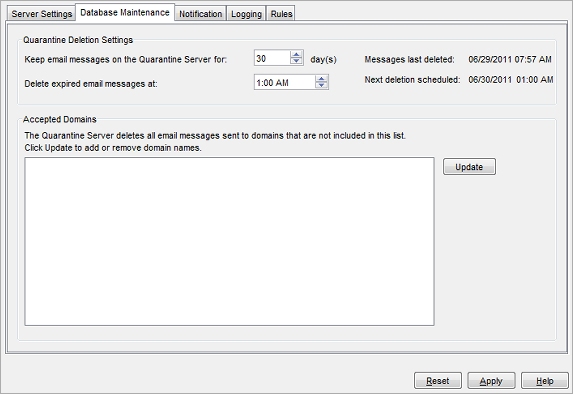
- In the Keep email messages on the Quarantine Server for text box, type the number of days to maintain messages on the Quarantine Server. By default, email messages are kept for 30 days.
- In the Delete expired messages at text box, enter the time of day to delete expired messages after the number of days in the previous field has passed.
Add or Remove Accepted Domains
The Database Maintenance tab of the Quarantine Server Configuration dialog box shows the domain names for which the Quarantine Server accepts email messages. Only users in the domains that are in the list can have messages sent to the Quarantine Server for them. Messages sent to users that are not in one of these domains are deleted.
-
To add or remove a domain name from the server, click Update.
The Add Domains dialog box appears.
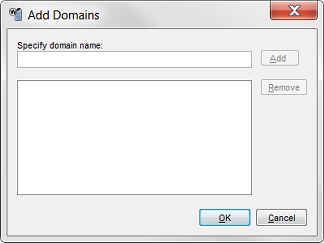
-
To add a domain, in the Specify domain name text box, type the domain and click Add.
For example, to quarantine messages sent to <username>@example.com, type the domain name example.com. - To remove a domain, select it from the list and click Remove.