
Related Topics
Configure Quarantine Server Rules
You set up rules to automatically remove email messages if they come from a specified domain or sender, or if they contain specified text in the subject line.
- Right-click
 in the system tray and select Open WatchGuard Server Center.
in the system tray and select Open WatchGuard Server Center. - Type the Administrator passphrase.
The WatchGuard Server Center appears. - In the Servers tree, select Quarantine Server.
The Quarantine Server Configuration settings appear. - Select the Rules tab.
- Select the rule to modify.
The description of the rule appears in the Rule Description section.

- Click the underlined words in the rule description to check for a domain, sender, or text string in the subject line.
The Edit Auto-Remove Rule dialog box appears.
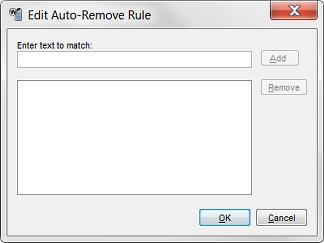
- To add a new domain, sender, or string, type it in the Enter text to match text box and click Add.
- To remove a domain, sender, or string, select it from the list and click Remove.
There are three restrictions on the rules you can create:
- Rules do not support wildcard characters. For example, you cannot create the rule Auto-Remove messages from *.gov to auto-remove email from all domains with the .gov extension.
- When you remove a domain, sender, or string, when a new email arrives, Quarantine Server deletes only the email messages that match this rule . It does not delete current messages in the database that match the new rule.
- Rules which auto-block messages that match a specified text string apply only to text in the subject line. If the text is in the body of the message, but not in the subject line, the message is not removed.