
Related Topics
Host Sensors and AV Software Exclusions
In addition to any desktop antivirus software that runs on your endpoints, you can install TDR Host Sensors to provide endpoint protection. In some cases, the TDR Host Sensor might have conflicts with the antivirus software installed on your endpoints. To resolve this issue, you can configure exclusions in the antivirus software and in TDR.
Configure Antivirus Software to Exclude the TDR Host Sensor
In the desktop antivirus software configuration, add the TDR Host Sensor installation directory to the exclusion list or whitelist.
The directories to exclude are:
c:\Program Files (x86)\WatchGuard\Threat Detection and Response\
c:\Program Files\WatchGuard\Threat Detection and Response\
See the documentation from your antivirus software vendor for instructions to edit the exclusions list or whitelist.
Configure TDR to Exclude Antivirus Software
In your TDR account, add the antivirus installation directories to the Exclusion list.
For a specific list of exclusions to add for interoperability with many desktop AV solutions, see Integration Guides. Unless otherwise noted in the Integration Guide for a specific AV vendor, configure each TDR exclusion with these options, which are selected by default:
- Also exclude subfolders
- Entities to exclude: Files and Processes
To add an exclusion:
- Log in to the TDR web UI as a user with Operator credentials.
- Select Configuration > Exclusion.
- Click Add Exclusion.
The Add Exclusion dialog box appears.
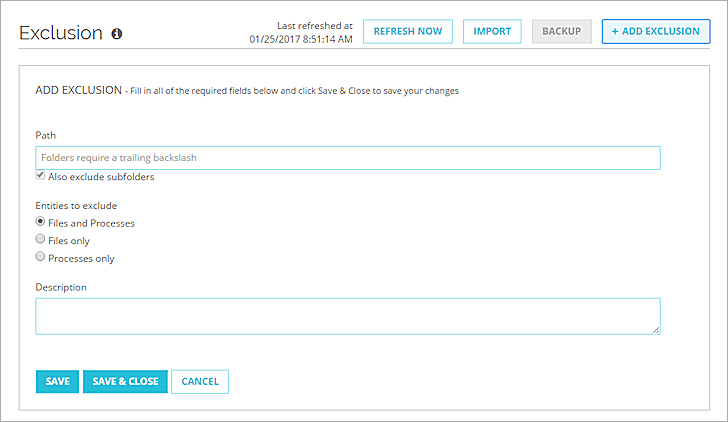
- In the Path text box, type the path to the location where the AV software is installed.
- Click Save & Close.
The exclusion is added to the Exclusion list.
If you have a TDR Service Provider account, you can back up the antivirus exclusions from one account and import them into another account. For more information, see Configure TDR Exclusions.