
Related Topics
See Firebox Status in TDR
When you log in to the Threat Detection and Response web UI as a user with Operator credentials, you can see the status of the Fireboxes configured for your account. You can also see the Account UUID that uniquely identifies your account. To enable each Firebox configured for your account to send data to your account, you must add the Account UUID to the configuration of each Firebox.
After you enable TDR on the Firebox, you can review the Firebox Configuration page in the TDR web UI to verify that your Firebox can connect to your TDR account.
To see configured Fireboxes:
- Log in to the TDR web UI as a user with Operator credentials.
- Select Devices > Firebox.
A list of Fireboxes configured for your account appears.
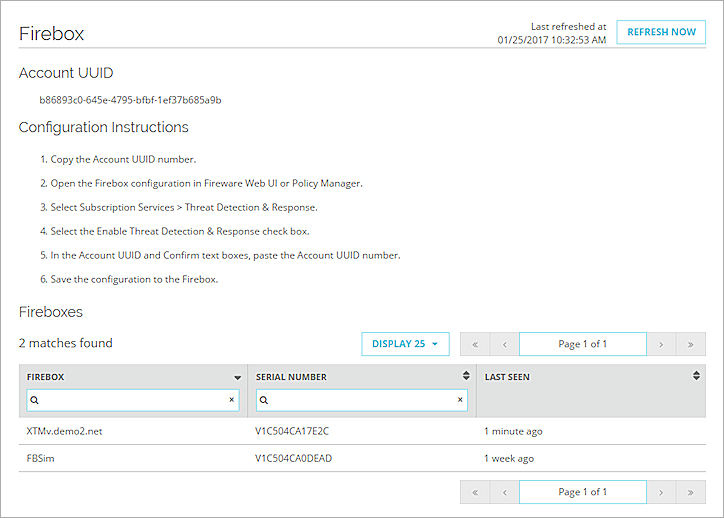
For each Firebox, this page includes:
- Firebox — The Firebox name specified in the System Information settings on the Firebox
- Serial Number — The Firebox serial number
- Last Seen — The last time the Firebox communicated with TDR. The status moments ago indicates that the last communication was received with the last heartbeat.
To add a Firebox to this list, you must enable Threat Detection and Response on the Firebox. For more information, see Enable TDR on Your Firebox.
If you disable Threat Detection and Response on the Firebox, or if the Threat Detection and Response subscription for a Firebox expires, the Firebox remains in the list, but the Last Seen date is no longer updated.