
Related Topics
Schedule TDR Reports
You can schedule Threat Detection and Response reports to run once, or to run on a daily, weekly, or monthly schedule. For reports that run on a schedule, you can set the start and end date for the report schedule. For reports that are run daily, weekly, or monthly, you can also configure the report schedule to run repeatedly on each day. Scheduled reports are sent in an email to the recipients you specify. All user roles can schedule reports.
For information about report types, see TDR Reporting.
Scheduled reports use Coordinated Universal Time (UTC).
Create a Report Schedule
- Select Reports > Schedule.
The Report Scheduling page appears. - Click Schedule Report.
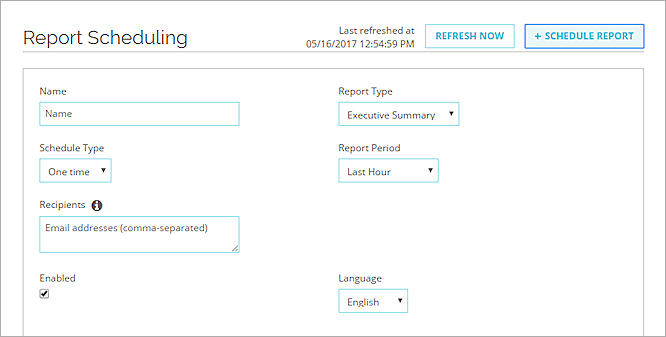
- In the Name text box, type a name for this report.
- From the Report Type drop-down list, select the report type.
- In the Recipients text box, type the email addresses where you want to send the report.
If you include more than one email address, type a comma between each email address. - From the Report Period drop-down list, select the time period for information to include in the report.
- Configure the report schedule, as described in the next procedures.
- From the Schedule Type drop-down list, select One time.
The One-Time Occurrence settings appear.
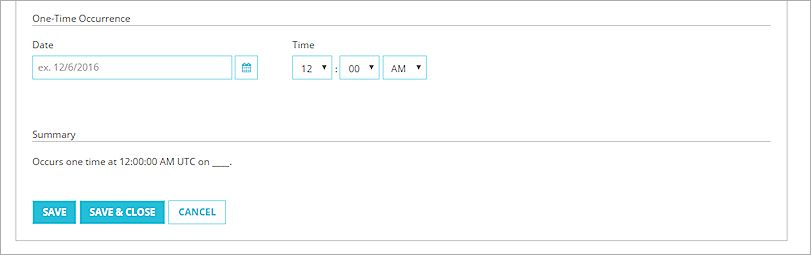
- Specify the date and time in UTC for the report to run.
- Click Save & Close.
The report is added to the list of scheduled reports.
- From the Report Type drop-down list, select Recurring.
The Frequency, Daily Frequency, and Duration settings appear.

- In the Frequency settings, specify how often to run the report and the range of recurrence:
- Daily — Select the number of days between each recurrence.
- Weekly — Select the number of weeks between each recurrence and the check box for each day of the week to run the report.
- Monthly — Select the day of the month to run the report and the number of months between each recurrence.
- In the Daily Frequency settings, select whether the report runs once or multiple times each day the report is scheduled.
- Occurs once — Specify the time of day in UTC for the report to run.
- Occurs every — Specify a recurring frequency in hours or minutes and select the start and end time in UTC to run the recurring report on each day it is scheduled.
- In the Duration settings, specify the start date and end date in UTC for this scheduled report.
- Click Save & Close.
The report is added to the list of scheduled reports.
On the Report Scheduling page, you can see when each report was last run, and the next date and time each report will run.
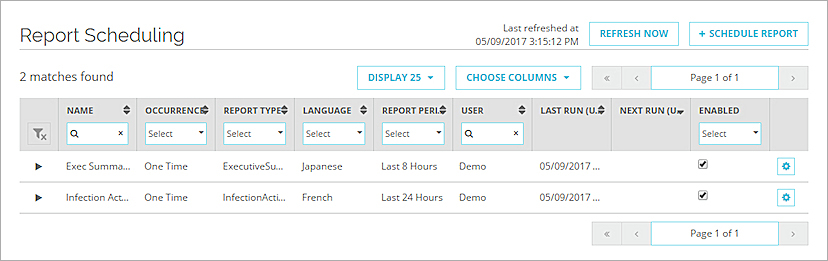
Edit, Disable, or Remove a Scheduled Report
To edit a scheduled report:
- Adjacent to the report, click
 .
.
The report expands. - Edit the report information as described in the previous procedure.
- Click Save & Close.
To disable a scheduled report:
- Clear the check box in the Enabled column for the report.
- Edit the report and then clear the Enabled check box.
To remove a scheduled report:
- Adjacent to the report, click
 .
. - Select Remove.
A confirmation dialog box appears. - Click Yes.