
Related Topics
Rogue AP Detection
You can complete a scan of the area where your Firebox is located to detect all the wireless rogue access points that in close proximity to your Firebox. The scan results include the list of untrusted wireless access points found by the most recent access point detection scan. Any trusted access points that you have defined in your wireless rogue access point detection configuration do not appear in this list.
You can review the results of the most recent detection scan, or you can run a new scan to get updated results.
To see and update the list of rogue access points, from Fireware Web UI:
- Select System Status > Rogue AP Detection.
The Rogue Access Point Detection page appears.
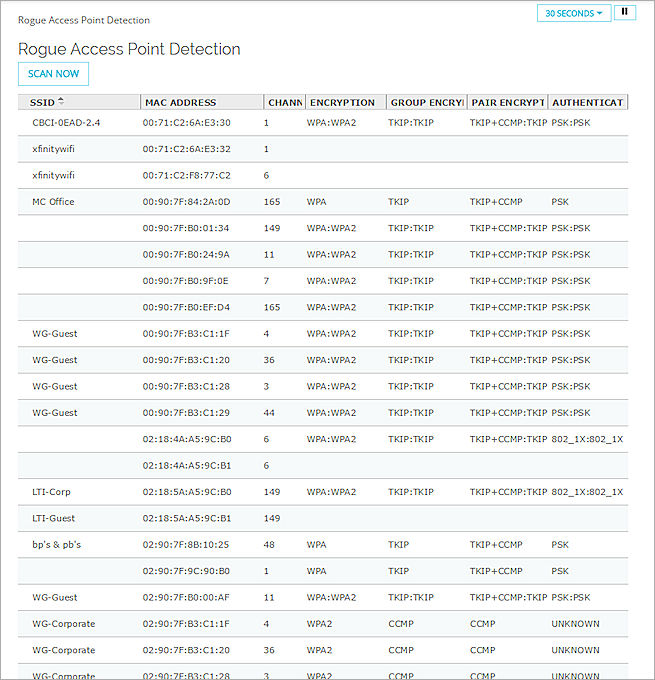
- To run a scan for rogue access points, click Scan now.
The wireless access point starts a rogue access point detection scan and updates the list of untrusted access points.
For more information about the results that appear in the Rogue Access Point Detection list, see Rogue Access Point Scan Results.