
Related Topics
Interfaces
On the Dashboard > Interfaces page, you can see the bandwidth used by each interface on your Firebox and detailed information about each interface. This includes wireless interfaces configured for your AP devices.
For Firebox Cloud, the Interfaces page includes different details. For more information about what appears on the Interfaces page for Firebox Cloud, see Firebox Cloud Feature Differences.
Review Interface Bandwidth
On the Interfaces page, Bandwidth tab, you can review the bandwidth of incoming and outgoing connections through each interface on the Firebox.
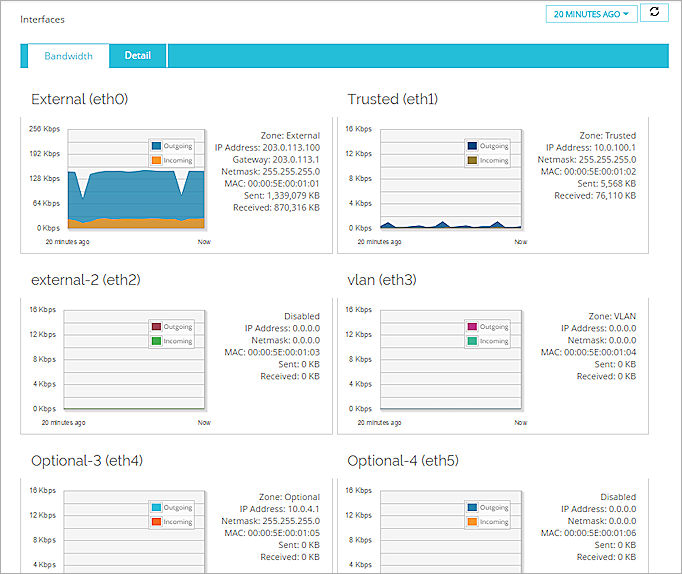
For each interface, these details are included:
Zone
The trust zone for this interface.
IP Address
The IP address for this interface.
Gateway
The gateway defined for this interface.
Netmask
The network mask configured for this interface.
MAC
The MAC address defined for this interface.
Sent
Total amount of bandwidth used (in KB) for traffic sent over this interface.
Received
Total amount of bandwidth used (in KB) for traffic received over this interface.
Review Interface Details
To see detailed information about the Firebox network interfaces:
- Select Dashboard > Interfaces.
The Interfaces page appears with the Bandwidth tab selected by default. - Select the Detail tab.
Detailed information about each interface appears.
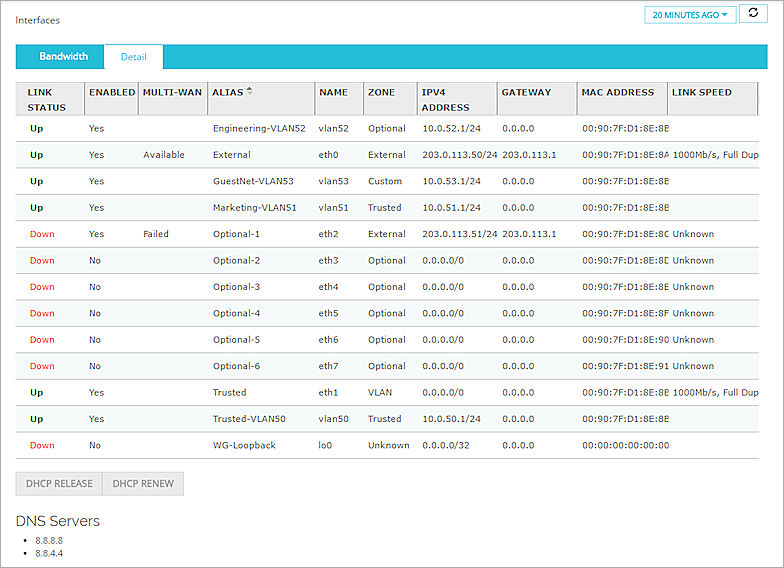
Link Status
If the interface is active, Up appears. If it is not active, Down appears.
Enabled
Includes whether each interface is enabled or disabled.
Multi-WAN
Information about multi-WAN configuration settings. This column appears only when more than one External interface is configured on your Firebox
Alias
The interface name.
Name
The interface number.
Zone
The trust zone for each interface.
IPv4 Address
The IPv4 address and network mask configured for each interface.
Gateway
The gateway defined for each interface.
MAC Address
The MAC address for each interface.
Link Speed
The link speed of each interface.
IPv6
The IPv6 address configured for the selected interface. When you select an interface, if IPv6 is configured for that interface, information about the IPv6 configuration for that interface appears in this text box.
DNS Servers
The DNS Servers that generate the IP address for the external interface, if you configure the external interface on the device to use a PPPoE server to get an IP address.
Release or Renew a DHCP Lease
For any external interface with DHCP enabled, you can release or renew the DHCP lease on an IP address. This includes external VLAN interfaces.
- Select Dashboard > Interfaces.
The Interfaces page appears. - Select the Detail tab.
- Select an external interface with DHCP enabled.
The DHCP Release and DHCP Renew buttons are enabled at the bottom of the page.
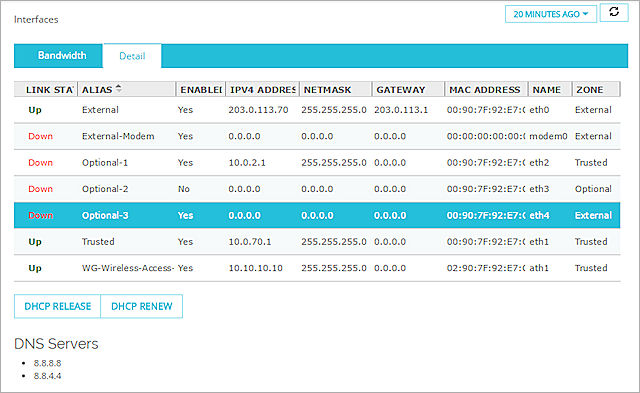
- To release the DHCP lease for the selected interface, click DHCP Release.
- To refresh the DHCP lease for the selected interface, click DHCP Renew.
For more information about the Dashboard pages, see Monitor your Firebox with Fireware Web UI.