
Related Topics
Wireless Statistics
To see statistics about your wireless network:
- Select System Status > Wireless Statistics.
The Wireless Statistics page appears with a summary of wireless configuration settings, and the Statistics tab selected.
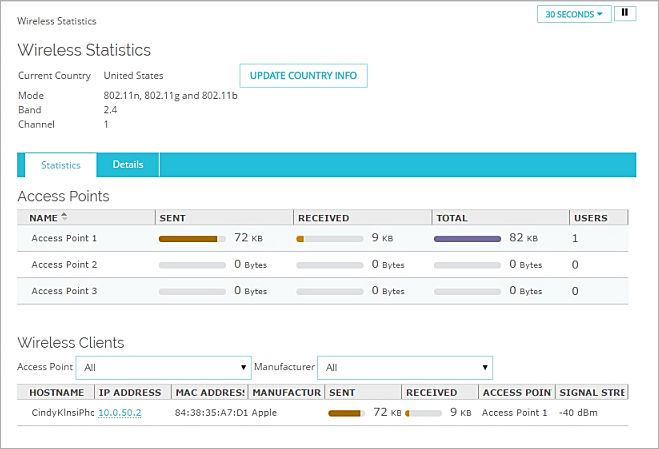
- To see connection information for connected Access Points and Wireless Clients, select the Statistics tab.
- To see the statistics for the Firebox interfaces, select the Details tab.
Wireless Statistics
The Wireless Statistics summary includes:
- Current Country
- Wireless mode
- Wireless band
- Wireless channel details
On the Statistics tab, this information appears:
Access Points
- Name — The name of the Access Point.
- Sent — The total amount of data in bytes sent through the Access Point.
- Received — The total amount of data in bytes received through the Access Point.
- Total — The total amount of data in bytes sent and received through the Access Point.
- Users — The number of clients that are currently connected to the Access Point.
Wireless Clients
For each Access Point on the Firebox, you can see the list of Wireless Clients connected to the Access Point. You can select to include in the list all the clients for all Access Points on the Firebox, or filter the list on only one Access Point. You can also filter the list by the manufacturer of the wireless client device, for example, Apple or Samsung.
To filter the list by a specific Access Point, from the Access Point drop-down list, select an Access Point.
The clients connected to the selected Access Point appear.
To filter the list by a wireless device manufacturer, from the Manufacturer drop-down list, select an option.
The information that appears for each wireless client includes:
- Hostname — The hostname of the wireless client device.
This information only appears if the client uses the DHCP server on the Firebox. - IP Address — The IP address assigned to the wireless client device.
This information only appears if the client uses the DHCP server on the Firebox. - MAC Address — The MAC address of the wireless client device.
- Sent — The amount of data in kilobytes that the wireless client device has sent while connected to the Firebox.
- Received — The amount of data in kilobytes that the wireless client device has received while connected to the Firebox.
- Total — The total amount of data in kilobytes that the wireless client device has sent or received while connected to the Firebox.
- Access Point — The Access Point on the Firebox the wireless client device is connected to.
- Signal Strength — The signal strength of the client connection.
Wireless Details
On the Details tab, this information appears for the connected wireless client devices:
- Wireless configuration information
- Interface statistics
- Keys
- Bit rates
- Frequencies
Update Country Information
You can also update the wireless country information for this Firebox from this page. The available options for the wireless radio settings are based on the regulatory requirements of the country in which the Firebox detects that it is located.
To update the wireless country information:
Click Update Country Info.
The Firebox contacts a WatchGuard server to determine the current operating region.
For more information about radio settings on your wireless Firebox, see About Wireless Radio Settings.
For more information about the System Status pages, see Monitor your Firebox with Fireware Web UI.