
Related Topics
Monitor Wireless Clients
You can see and monitor the wireless clients that are connected to your WatchGuard APs. You can also disconnect a wireless client from an AP.
The hostname and IP address of wireless clients only appear if the client uses the Firebox device as a DHCP server.
- Select Dashboard > Gateway Wireless Controller.
The Gateway Wireless Controller page appears. - Select the Wireless Clients tab.
A list of connected wireless clients appears.

- To see only wireless clients that are connected to a specific AP, from the Access Point drop-down list, select an AP .
- To see only wireless clients that are connected to a specific SSID, from the SSID drop-down list, select an SSID.
- To see only wireless clients from a specific manufacturer, from the Manufacturer drop-down list, select the manufacturer.
- To see statistics for a wireless client in FireWatch or Traffic Monitor, select an IP address.
- To disconnect a wireless client, select the client and click Disconnect Client.
To permanently deny a wireless client access to your WatchGuard APs, make a note of the MAC address before you disconnect the wireless client. You can then add that MAC address for that wireless client to the Denied MAC address list in the MAC Access Control configuration. You must also enable MAC Access Control in the SSID settings. For more information, see Configure MAC Access Control.
For more information about the Wireless Clients tab, see Monitor Wireless Connections (Gateway Wireless Controller).
- Select the Gateway Wireless Controller tab.
- Select the Wireless Clients tab.
A list of connected wireless clients appears.
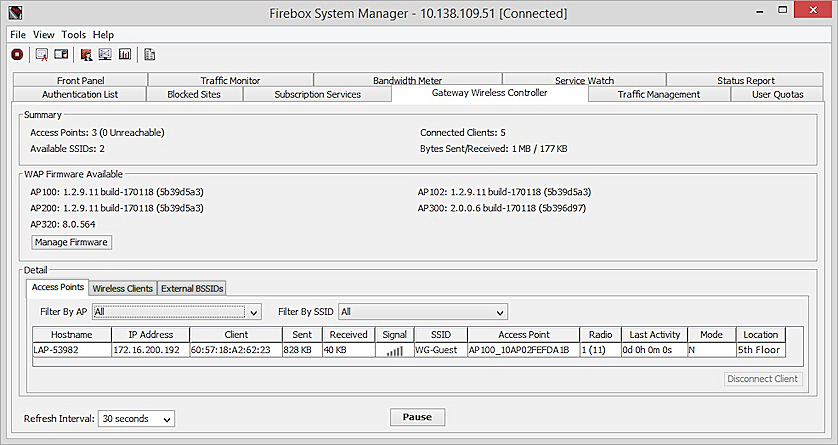
- To see only wireless clients that are connected to a specific AP, from the Filter By AP drop-down list, select an AP .
- To see only wireless clients that are connected to a specific SSID, from the Filter By SSID drop-down list, select an SSID.
- To disconnect a wireless client, select the client and click Disconnect Client.
To permanently deny a wireless client access to your WatchGuard APs, make a note of the MAC address before you disconnect the wireless client. You can then add that MAC address for that wireless client to the Denied MAC address list in the MAC Access Control configuration. You must also enable MAC Access Control in the SSID settings. For more information, see Configure MAC Access Control.
For more information about the Wireless Clients tab, see Monitor Wireless Connections (Gateway Wireless Controller).