
Related Topics
Use a RADIUS Server for Wireless Authentication
If you select the WPA Enterprise, WPA2 Enterprise, or WPA/WPA2 Enterprise authentication methods in your wireless configuration, you can use a RADIUS server for wireless authentication.
To configure your wireless access point to use RADIUS authentication, from Fireware Web UI or Policy Manager:
- Select Network > Wireless.
- Adjacent to the Access point 1, Access point 2, or Wireless Guest configuration, click Configure.
- Select the Wireless tab.

Wireless interface settings in Fireware Web UI
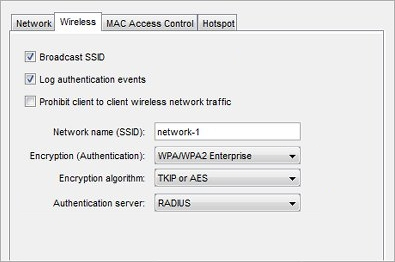
Wireless interface settings in Policy Manager
- From the Encryption (Authentication) drop-down list, select WPA Enterprise, WPA2 Enterprise, or WPA/WPA2 Enterprise.
The Encryption, Authentication server, and EAP authentication timeout settings appear.
- From the Encryption algorithm drop-down list, select the encryption method. For more information, see Set the Encryption Level.
- From the Authentication server drop-down list, select RADIUS.
The authentication and protocol configuration settings are disabled. You must configure these settings on your RADIUS server. - In the EAP authentication timeout text box, you can change the timeout value for authentication. The default is 3600 seconds.
- Save the configuration to the device.
If you have not previously configured a RADIUS server, you are prompted to do this when you save the settings. For more information, see Configure RADIUS Server Authentication.