Deployment Overview
This document describes how to set up multi-factor authentication (MFA) for Citrix Cloud with AuthPoint.
Before You Begin
Before you begin these procedures, make sure that:
- AuthPoint app installed into your mobile device
Configure Citrix Cloud MFA
Now, when do the login, or after created a new account, Citrix Cloud mandatory request setup MFA, if MFA not be set.
- Log in to Citrix Cloud, or after created a new account, the user will be asked to enroll.
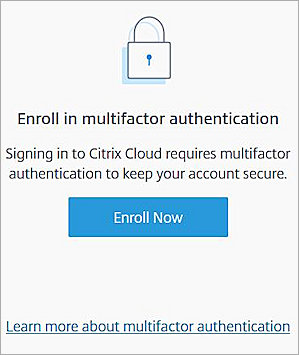
- Click Enroll Now.
- Finish the enroll step 1 verify.
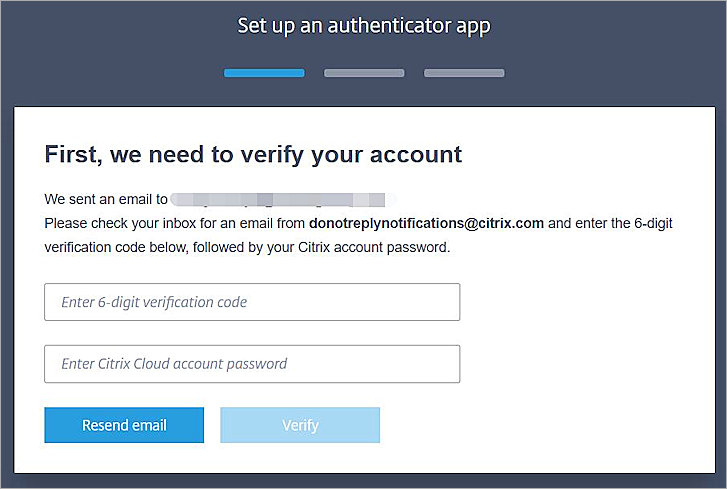
- Open your AuthPoint APP,Scan the QR code in enroll step 2.
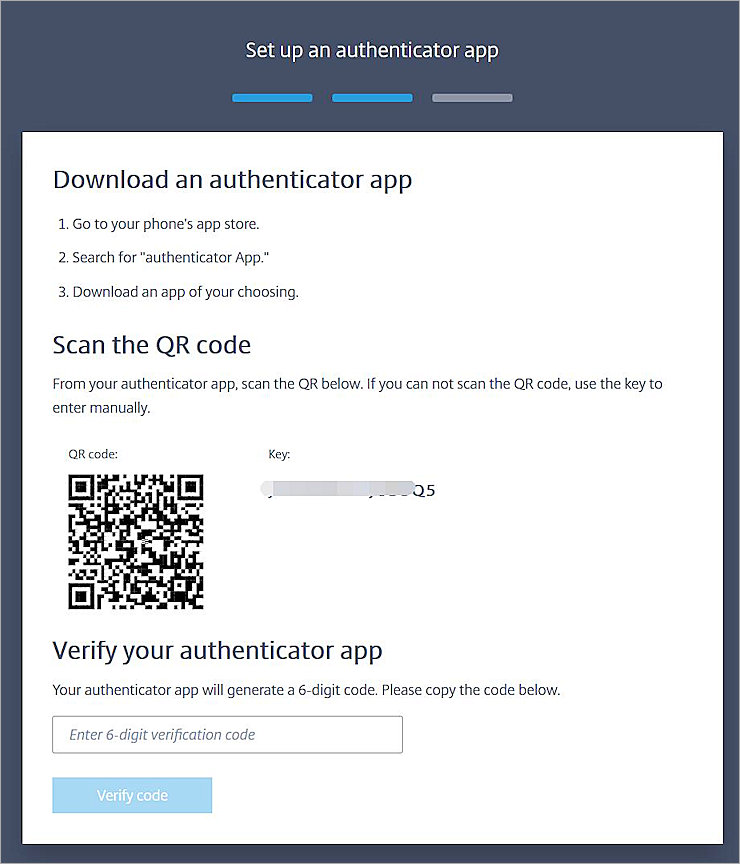
- Citrix Cloud token will exist in third party token at AuthPoint APP.
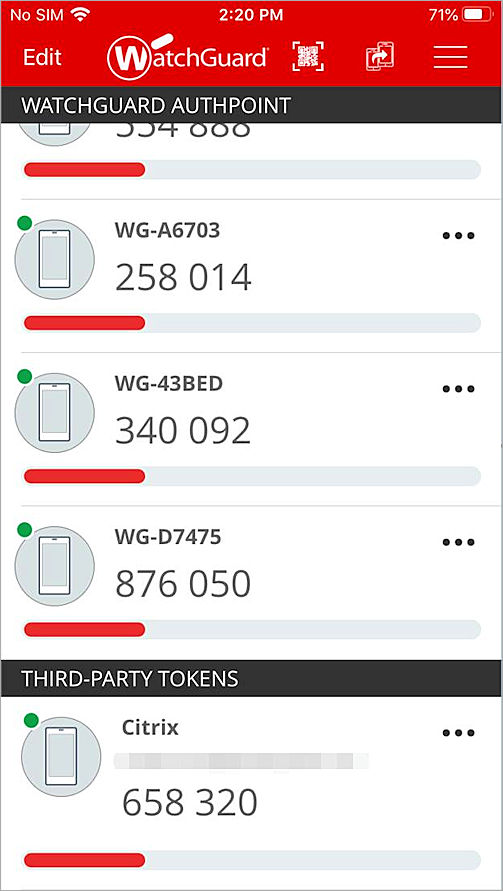
- Using the AuthPoint APP Citrix token 6-digit code to finish enroll step 2.
- Then finish enroll step 3.
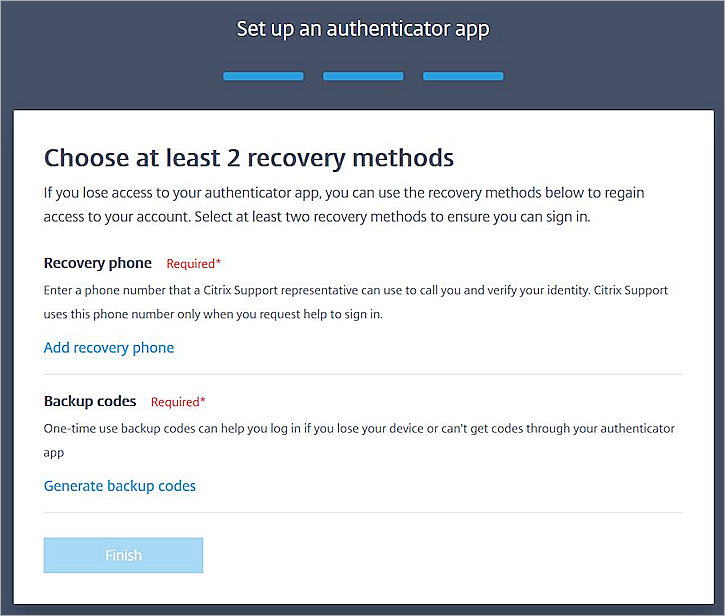
Modify Citrix Cloud MFA
If the MFA user current use other token and now want to change it to use AuthPoint, following the below process.
- Log into Citrix Cloud.
- Click on the admin name in the top right.
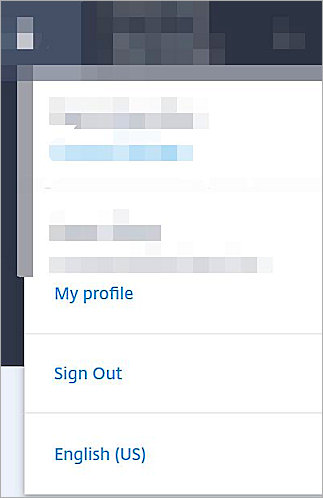
- Click My Profile.
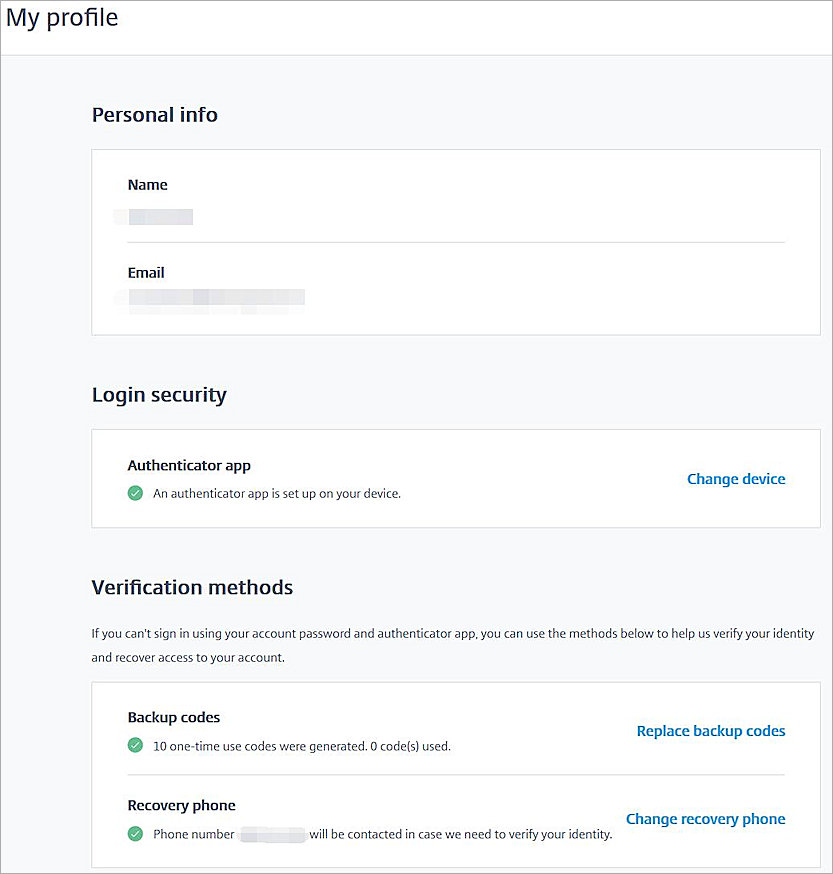
- Click Change device.
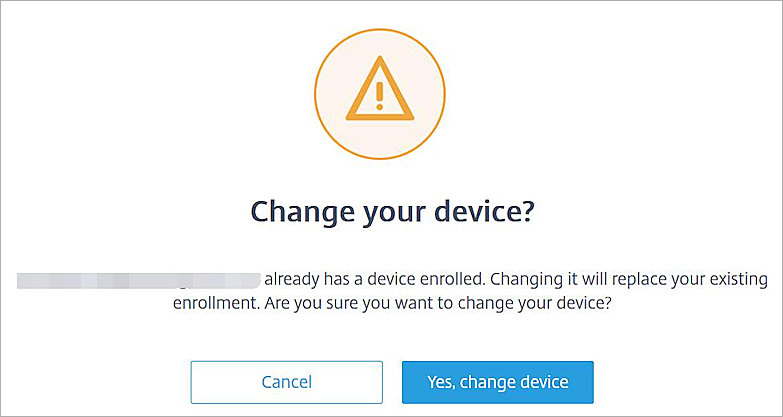
- Click Yes, change device.
- Enter the verification code, click Verify.
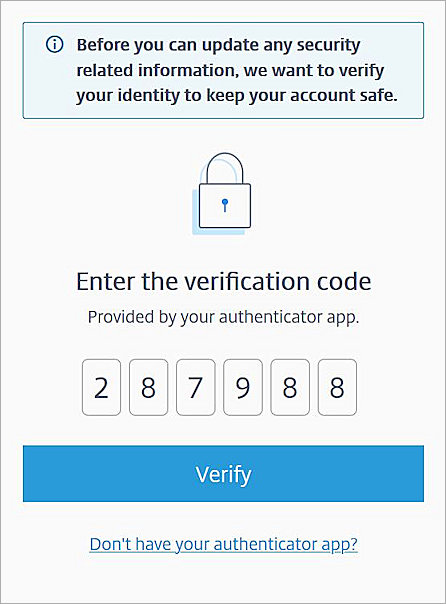
- Open your AuthPoint APP,Scan the QR code.
- Citrix Cloud token will exist in third party token at AuthPoint APP
- Type the AuthPoint APP Citrix token 6-digit code, click Verify code
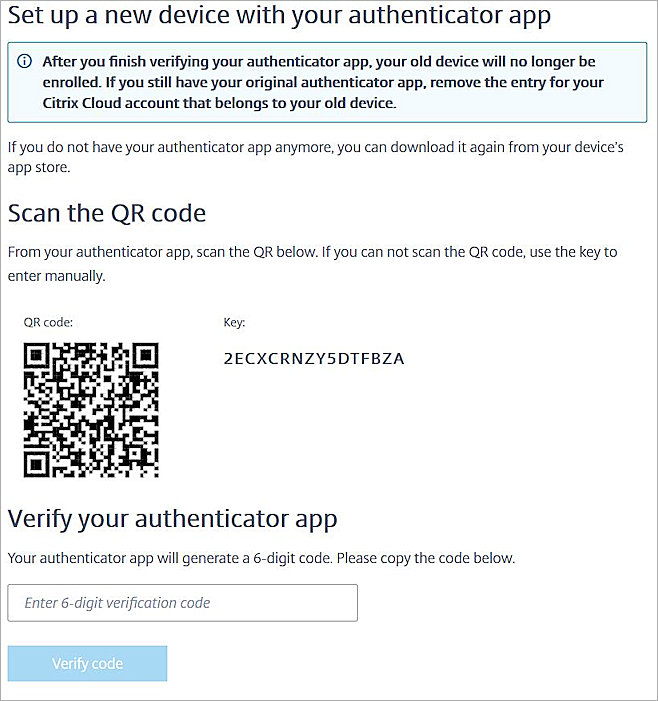
- Change success.
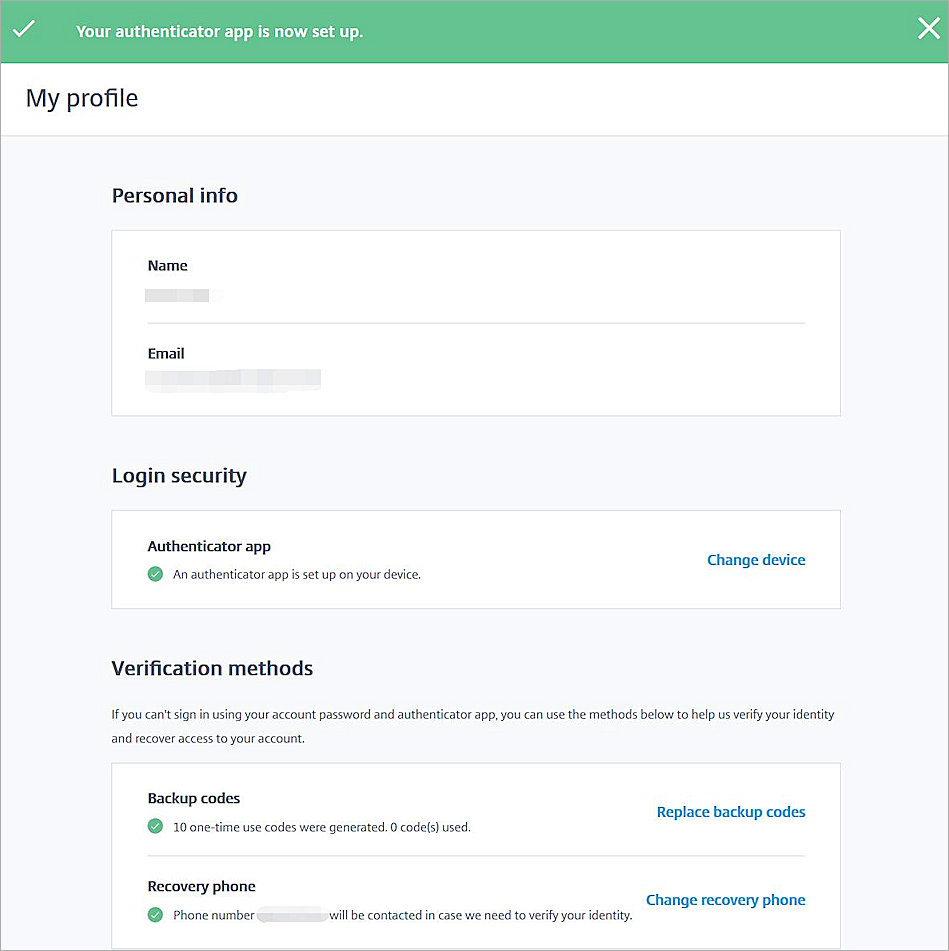
Test the Integration
- Open Citrix Cloud login page.
- Type the username and password.
- Click Sign In.

- Enter the verification code comes from AuthPoint APP Citrix token 6-digit code.
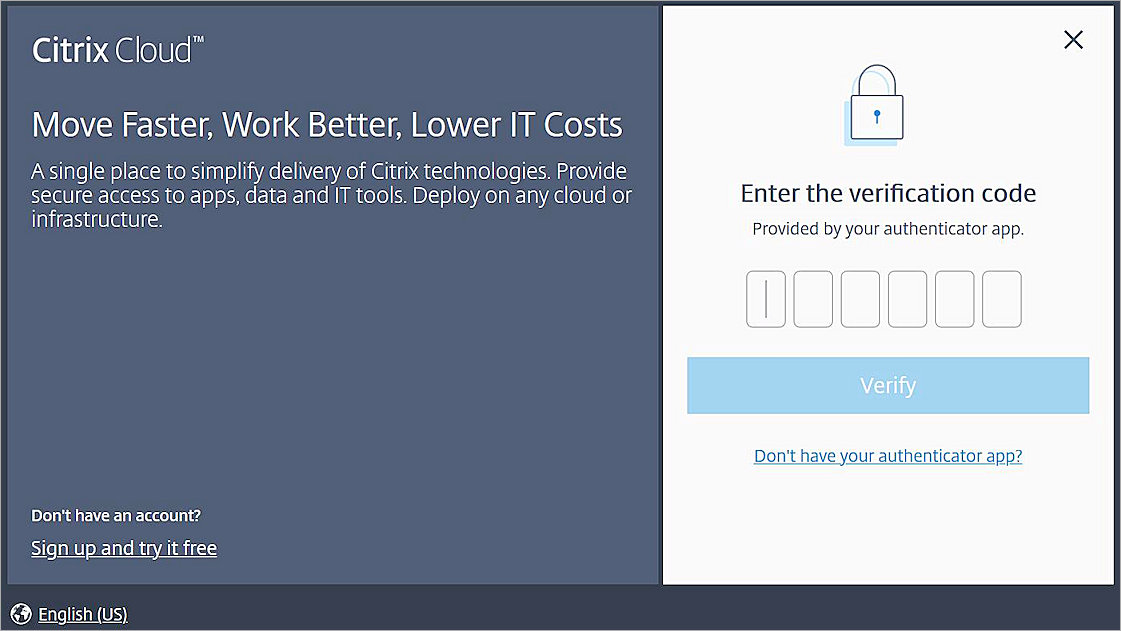
- Click Verify.
You are logged in to Citrix Cloud