Applies To: WatchGuard Advanced EPDR, WatchGuard EPDR, WatchGuard EDR,WatchGuard EDR Core, WatchGuard EPP
Groups contain computers manually assigned by the administrator. You can create groups within groups, and you can manually move computers from one group to another. A computer can only belong to a single group.
Computers that belong to an Active Directory group can be moved to a group that you create in WatchGuard Endpoint Security. For more information, go to Move Active Directory Groups.
Move Groups of Computers
You can move multiple computers from one group to another.
To move multiple computers:
- In WatchGuard Cloud, select Configure > Endpoints.
- Select Computers.
- From the left pane, select My Organization.
- To list all managed computers, from the left pane, select the All group.
- To locate a specific group of computers you want to move, use the search box.
- In the list of computers, select the check boxes next to the computers you want to move.
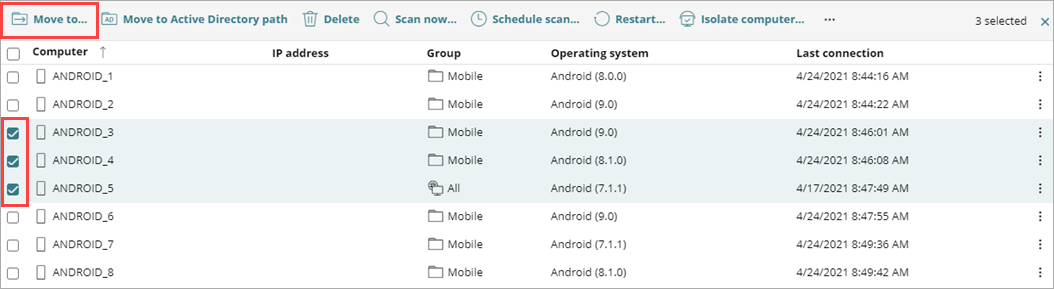
If you click Delete, you remove the computer from the management UI. If you do not uninstall the WatchGuard Agent, then the computer reappears in the list the next time it connect to WatchGuard Cloud. To fully remove a computer, you can remotely uninstall the Endpoint Security software. For more information, go to Remote Uninstallation (Windows Computers).
- In the toolbar, click Move to.
The Move to dialog box opens.

- Select the target group you want to move the computers to.
- Click Move.
The computers move to the selected group.
Move a Single Computer
You can move a single computer from one group to another.
To move a single computer to a group:
- In WatchGuard Cloud, select Configure > Endpoints.
- Select Computers.
- From the left pane, select My Organization.
- In the list of computers, select the computer you want to move.
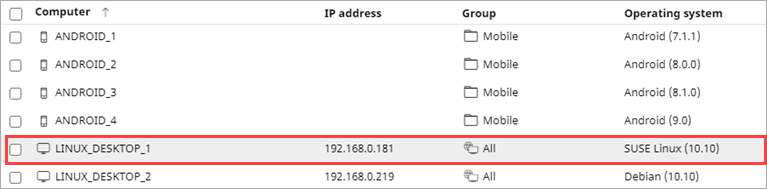
- On the Details tab, find the Group property.
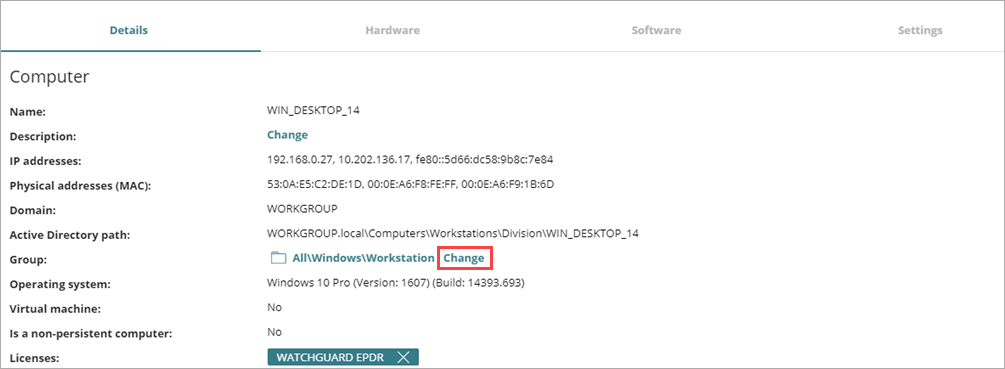
- Click Change.
The Move to dialog box opens.

- Select the target group to move the computer to.
- Click Move.
Move Active Directory Groups
A computer that belongs to an Active Directory group is synchronized with your Active Directory server and cannot be moved to another Active Directory group through WatchGuard Endpoint Security. To do this, you must move the computer in Active Directory and then wait up to one hour for WatchGuard Endpoint Security to synchronize the change.
If you move a computer from an Active Directory group to a WatchGuard Endpoint Security group, any changes made to the company’s Active Directory groups will not be reflected in WatchGuard Endpoint Security.
Move Computers to an Active Directory Group
You cannot move a computer from a WatchGuard Endpoint Security group to a specific Active Directory group. You can only return a computer to the Active Directory group that it previously belonged to.
To move a computer to an Active Directory group:
- Next to the computer you want to move, click
 .
. - Select Move to Active Directory path.
The Move to dialog box opens.

- Click Move.
Return Multiple Computers to their Active Directory Group
To return multiple computers to their original Active Directory group:
- Click
 next to an Active Directory group.
next to an Active Directory group. - Select Retrieve All Computers Residing on this Active Directory Branch.
All computers in the group that you moved to other groups return to their original Active Directory group.