Applies To: WatchGuard Advanced EPDR, WatchGuard EPDR, WatchGuard EDR, WatchGuard EPP
When you add a scheduled scan, you can specify these scan engine options.
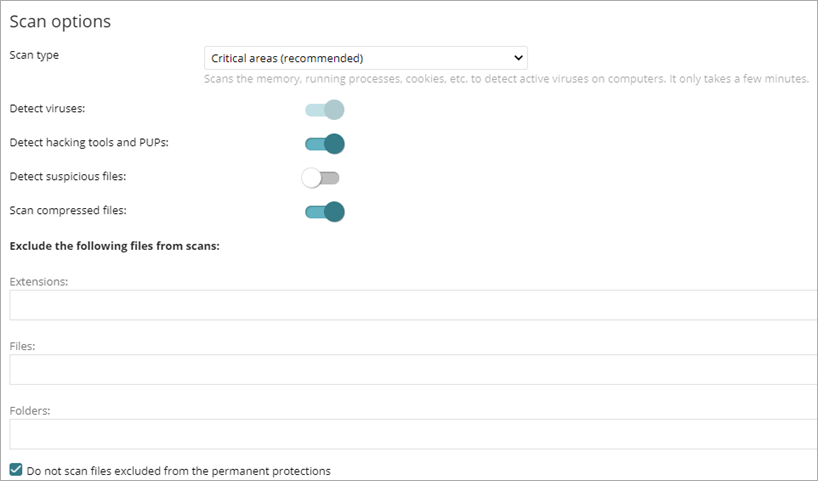
Scan Type
Select Entire Computer to run an in-depth scan of the computer that includes all connected storage devices.
Select Critical Areas to run a quick scan of these areas:
- %WinDir%\system32
- %WinDir%\SysWow64
- Memory
- Boot system
Detect Viruses
Enable this toggle to detect programs that enter computers with malicious purposes. This toggle is always enabled.
Detect Hacking Tools and PUPs
Enable this toggle to detect potentially unwanted programs, as well as programs that hackers can use to carry out actions that cause problems for the user of the affected computer.
Detect Suspicious Files
Scheduled scans can scan computer software statically without the need to run the software. This reduces the likelihood that the scan detects some types of threats. Enable this toggle to use heuristic scan algorithms and improve detection rates.
Scan Compressed Files
Enable this toggle to decompress compressed files and scan their contents.
Exclude the Following Files from Scans
In these text boxes, specify the files and paths you do not want to scan:
- Extensions — Enter multiple file extensions separated by commas (for example, exe).
- Files — Enter multiple file names separated by commas.
- Folders — Enter multiple folders separated by commas.
Select the Do not scan files excluded from the permanent protections check box to not scan files that the administrator allowed to execute, as well as any file that is globally excluded in the management UI.