After you configure the Endpoint Security Plug-in for Kaseya VSA and test the connection for WatchGuard Cloud API access to your WatchGuard Cloud account, you must map your accounts between Kaseya VSA and WatchGuard Cloud. If you have not yet configured the plug-in, go to Configure the Endpoint Security Plug-in for Kaseya VSA.
If a default configuration is enabled for your account on the Connections page, you inherit that configuration. If you inherited a configuration but want to map your own clients, go to Configure the Endpoint Security Plug-in for Kaseya VSA.
The first time you open the Clients page, the client list shows the customer accounts that you manage in Kaseya VSA, and a list of all WatchGuard Cloud accounts you manage that have an Endpoint Protection product license.
Use the Clients page to map a WatchGuard Cloud managed account to the corresponding client account in Kaseya VSA.
To map Kaseya VSA and WatchGuard Cloud accounts:
- Select Configuration > Clients.
The Clients page opens.
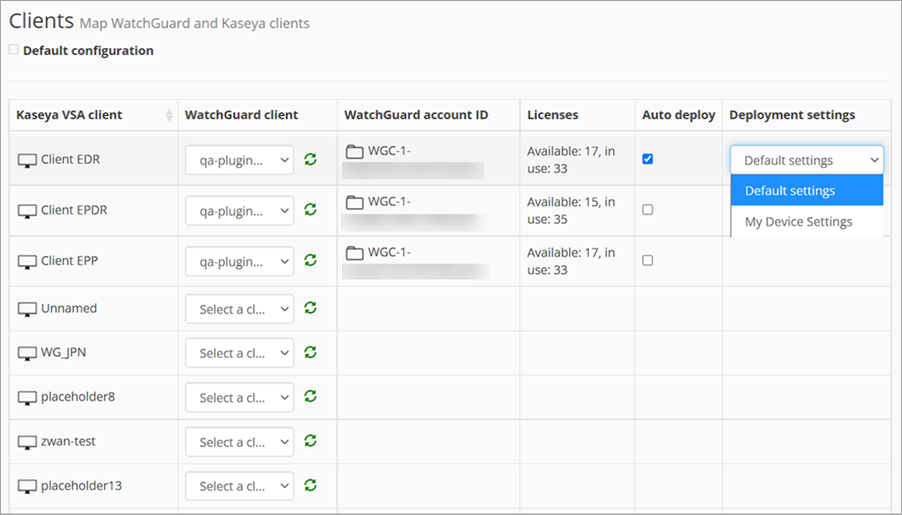
- From the WatchGuard Client drop-down list, select the WatchGuard Cloud managed account to map with the selected Kaseya VSA client account.
- The WatchGuard Account ID column shows the WatchGuard Cloud account ID of the selected account.
- The Licenses column shows the Endpoint Security product license information for the selected WatchGuard account.
To remove an association, from the drop-down list, select Select a Client.
- To automatically install the WatchGuard endpoint agent on all computers in the client account after you map the accounts, select the Auto Deploy check box.
- From the Deployment Settings drop-down list, select a network configuration to apply to a device when you install the WatchGuard endpoint agent.
My Device Settings are configured on the Network Settings page in the Endpoint Security product management UI. The configuration you select in the Endpoint Security Plug-in for Kaseya VSA must match the configuration settings in the Endpoint Security product management UI. For example, if your configuration uses proxies, you must select a configuration that is configured to use proxies. For more information, go to Configure Network Settings.
- When you map all your clients, click Save.
After the mapping process is complete, you can monitor and manage your endpoint devices. For more information, go to Managed Endpoints.
When the Default Configuration check box on the Clients page cannot be edited, this indicates you have the default configuration.
Troubleshoot Account Mapping
If your WatchGuard customer accounts do not appear in the drop-down list, check the following:
- There must only be one active product license of these types for WatchGuard Endpoint Security:
- Advanced Endpoint Protection, Detection and Response (Advanced EPDR)
- Endpoint Protection, Detection and Response (EPDR)
- Endpoint Detection and Response (EDR)
- Endpoint Detection and Response Core (EDR Core)
- Endpoint Protection Platform (EPP)
- The client must have a product license
- The product license must be valid and not expired
- You must have available licenses or an unlimited license