Applies To: WatchGuard Advanced EPDR, WatchGuard EPDR, WatchGuard EDR,WatchGuard EDR Core, WatchGuard EPP
When you create a Complete Memory Dump from a Microsoft Windows computer, the computer creates a dump file that contains information about all the available physical memory that Windows has to use. The file contains a record of the state of all available memory and what occurred in memory at the time of the dump file creation.
To generate a complete memory dump from your computer:
- From your computer, in the search text box in the Windows task bar or Start menu, type: sysdm.cpl
The System Properties page opens. - Select the Advanced tab.
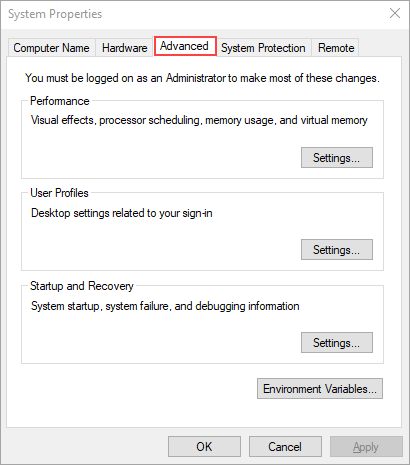
- In the Startup and Recovery section, click Settings.
The Startup and Recovery page opens. - In the System Failure section, from the Write Debugging Information drop-down list, select Complete Memory Dump.
If Complete Memory Dump is not listed, select Kernel Memory Dump.

- Click OK.
If the computer does not automatically restart, restart the computer.
When a system crash occurs, the computer now automatically creates a dump file, and writes the entire contents of random access memory (RAM) to the file. The dump file location is: C:\Windows\MEMORY.DMP
A memory dump can create a file that is large in size. We recommend that you compress the file to reduce file size.
Contact Support
If you have to contact Support, you can use the PSInfo tool to provide diagnostic logs to help Support troubleshoot your issue. For more information, go to Get Started with PSInfo.