You can use the WatchGuard System Manager Schedule Reboot wizard to reboot one or more of your managed Fireboxes. You can choose to schedule a reboot for an individual device, or you can schedule a reboot for a group of devices. A scheduled reboot occurs based on the system time on the Management Server.
To schedule a reboot for a non-managed Firebox, go to Define Firebox Global Settings.
Schedule a Reboot for an Individual Device
When you schedule a reboot for an individual device, the Schedule Reboot Wizard launches, but you cannot select to include other devices in the scheduled reboot.
- In the left navigation tree, expand the Devices tree.
- Select the device for which you want to schedule a reboot.
- Right-click the device, and select Schedule Reboot.
The Scheduled Reboot Wizard appears. - Read the Welcome message and click Next.
The Select the Time and Date page appears.
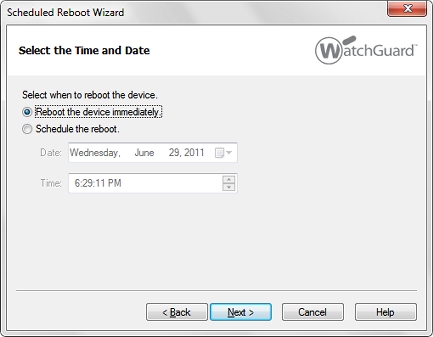
- To reboot the device immediately, select Reboot the device immediately.
To schedule the device to reboot at a future time, select Schedule the reboot: - If you selected Schedule the reboot, select the date from the Date drop-down list, and set the time in the Time text box. The scheduled reboot occurs based on the system time on the Management Server.
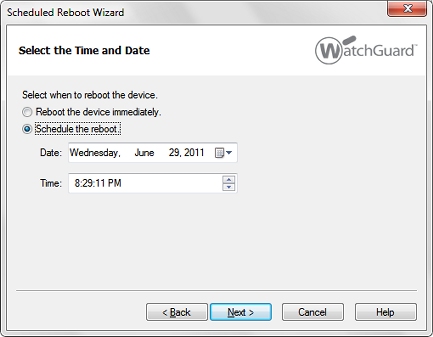
- Click Next.
The Schedule the Reboot page appears. - Click Next.
The Scheduled Reboot Wizard is complete page appears. - Click Close to finish the Wizard.
The device is rebooted you selected Reboot the device immediately, or scheduled if you selected Schedule the reboot. The number of scheduled tasks appears in the Scheduled Tasks section.
Schedule a Reboot for One or More Devices
You can schedule a reboot for more than one device at the same time.
- On the Management Server page, in the Scheduled Tasks section, click Schedule Reboot.
Or, in the Device Management tree, right-click Scheduled Tasks and select Schedule Reboot.
Or, on the Scheduled Tasks page, click Add and select Schedule Reboot.
The Scheduled Reboot Wizard appears. - Read the Welcome message and click Next.
The Select the devices page appears.
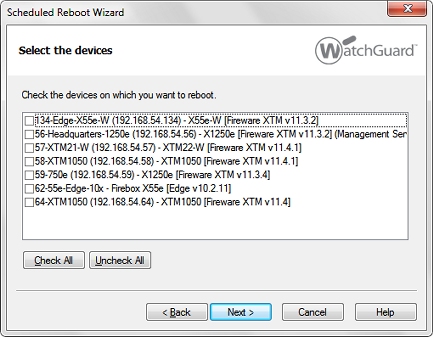
- Select the check box for each device you want to reboot and click Next.
The Select the Time and Date page appears.
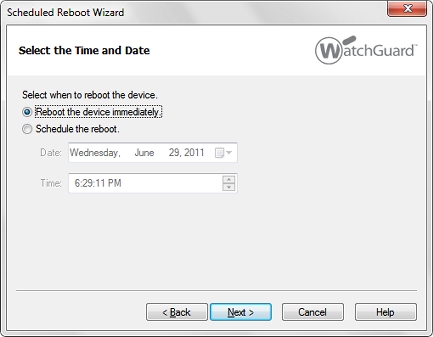
- To reboot the device immediately, select Reboot the device immediately.
To schedule the device to reboot at a future time, select Schedule the reboot:- From the Date drop-down list, select the date.
- In the Time text box, set the time.
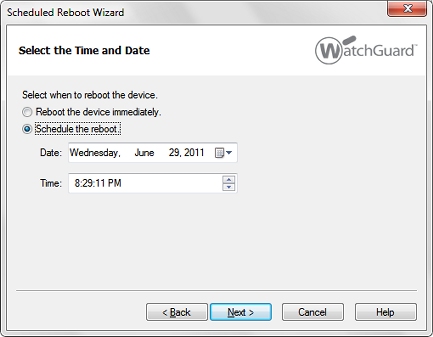
- Click Next.
The Schedule the Reboot page appears. - Click Next.
The Scheduled Reboot Wizard is complete page appears. - Click Close to finish the wizard.
The device is rebooted you selected Reboot the device immediately, or scheduled if you selected Schedule the reboot. The number of scheduled tasks appears in the Scheduled Tasks section.

You can also schedule a reboot for more than one device at a time from any Devices folder or Management Groups folder. For more information go to Use Device Folders and Configure Management Groups.
Schedule Tasks for Managed Devices
Review, Cancel, or Delete Scheduled Tasks