Block a Port
You can use the Blocked Ports page to add a port number to the Blocked Ports list. The Firebox denies all traffic to blocked ports on all external interfaces.
Do not add standard ports such as 53, 80, and 443 to the Blocked Ports list.
For Panda Security services and products, do not block ports 80 (HTTP) and 443 (HTTPS, websocket)
- Select Firewall > Blocked Ports.
- In the text box below the Blocked Ports list, type the port number to block.
- Click Add.
The new port number show in the Blocked Ports list.
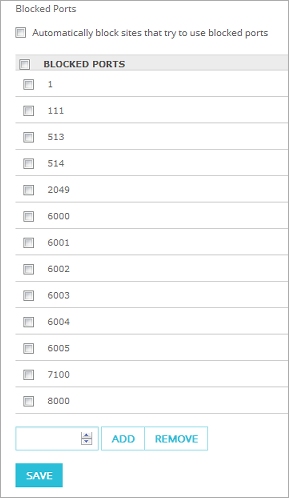
To add a port number to the Blocked Ports list from Policy Manager:
- Click
 .
.
Or, select Setup > Default Threat Protection > Blocked Ports.
The Blocked Ports dialog box opens. - In the Port text box, type or select the port number to block.
- Click Add.
The new port number shows in the Blocked Ports list.
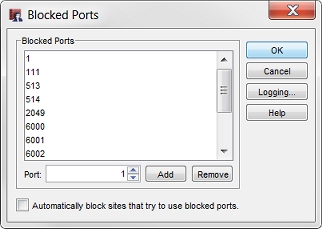
Block IP Addresses that Try to Use Blocked Ports
You can configure the Firebox to automatically block an external computer that tries to use a blocked port. In the Blocked Ports configuration, select the Automatically block sites that try to use blocked ports check box.
Set Logging and Notification for Blocked Ports
You can configure the Firebox to make a log entry when a computer tries to use a blocked port. You can also set up notification for when a computer tries to get access to a blocked port.
From the Blocked Ports dialog box, from Policy Manager:
- Click Logging.
The Logging and Notification dialog box opens. - Configure notification settings as described in Set Logging and Notification Preferences.