You can use WatchGuard System Manager (WSM) to manage the Contact List for your Management Server. After you add contacts to the Contact List, you can add information for those contacts to each of your managed Fireboxes.
For more information about how to add a contact to your managed Firebox, go to Set Device Management Properties.
Add a Contact to the Management Server
You can add a new contact to the Management Server Contact List at any time.
- Use WSM to Connect to your Management Server.
The Management Server page appears. - In the Server Information section, click Manage Customers.
The Contact List dialog box appears. - To add a contact to the list, click Add.
The Contact Information dialog box appears. - Type the necessary information in each text box. All of the information is optional.
- Click OK.
The new contact appears in the Contact List. - To add another contact, repeat Steps 3–5.
- Click OK when you are finished.
Edit a Contact in the Contact List
You can change any of the information for a current entry in the Contact List.
- Use WSM to Connect to your Management Server.
The Management Server page appears. - In the Server Information section, click Manage Customers.
The Contact List dialog box appears. - In the Contact List dialog box, select the entry you want to change.
- Click Edit.
The Contact information dialog box appears.
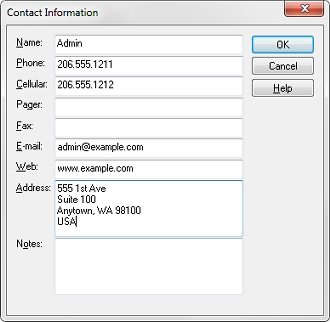
- Update the necessary information.
- Click OK.
- Make any necessary changes and click OK.
The updated entry appears in the Contact List dialog box. - To edit another contact, repeat Steps 1–5.
- Click OK.
Review Information for Managed Devices