Applies To: Cloud-managed Fireboxes
For a cloud-managed Firebox, you manage the Firebox configuration and monitor the Firebox from WatchGuard Cloud. On a cloud-managed Firebox, you can also connect to the local Fireware Web UI on the Firebox.
Fireware Web UI Features (Fireware v12.10.4 and Lower)
On a cloud-managed Firebox, Fireware Web UI has these pages:
- Information — View the status of the Firebox connection to WatchGuard Cloud and restore the connection. For more information, go to Recover the Firebox Connection to WatchGuard Cloud.
- Upgrade OS — Upgrade the version of Fireware on the device. For more information, go to Upgrade a Cloud-Managed Firebox from Fireware Web UI.
- Diagnostics — Download a file with diagnostic log messages for WatchGuard Support. For more information, go to Cloud-Managed Firebox Diagnostics in Fireware Web UI.
Fireware Web UI Features (Fireware v12.11 and Higher)
On a cloud-managed Firebox, Fireware Web UI has these pages:
- Device Information — View the system information for your Firebox. Information includes the Firebox name, model, Fireware version, serial number, system time, system date, and uptime.
- Connection Status — View the status of the Firebox connection to WatchGuard Cloud and restore the connection. For more information, go to Recover the Firebox Connection to WatchGuard Cloud.
- Upgrade OS — Upgrade the version of Fireware on the device. For more information, go to Upgrade a Cloud-Managed Firebox from Fireware Web UI.
- Diagnostics — Download a file with diagnostic log messages for WatchGuard Support. For more information, go to Cloud-Managed Firebox Diagnostics in Fireware Web UI.
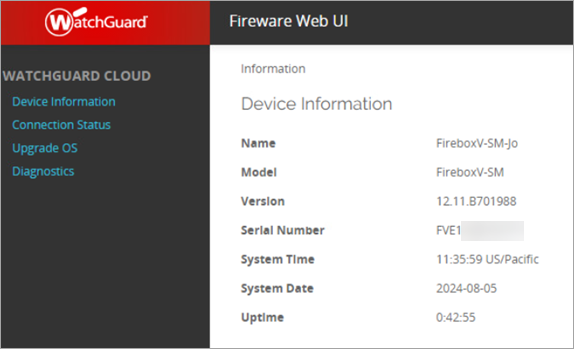
Device User Accounts
To connect to Fireware Web UI, you must log in with one of these device user accounts:
- admin — The admin user can view the status of the Firebox connection to WatchGuard Cloud and can use all features available in Fireware Web UI.
- status — The status user can view the status of the Firebox connection to WatchGuard Cloud and can download a diagnostics file, but cannot recover the connection or upgrade Fireware.
You set the passwords for these user accounts when you add the Firebox to WatchGuard Cloud. In WatchGuard Cloud, you can also update the passwords for these accounts. For information, go to Update Cloud-Managed Device Passwords.
Connect to Fireware Web UI
To log in to Fireware Web UI for a cloud-managed Firebox:
- From a computer on a network connected to the cloud-managed Firebox, open a web browser.
- In the web browser, go to https://<Firebox IP address>:8080.
The Fireware Web UI login page opens. - Log in with the admin or status user account, and the device password you set for that user account in WatchGuard Cloud.
The Information page shows the status of the Firebox connection to WatchGuard Cloud.

Update Cloud-Managed Device Passwords