Applies To: WatchGuard Advanced EPDR, WatchGuard EPDR, WatchGuard EPP
In the General settings of a workstations and servers settings profile, you can configure local alerts to show or hide for Windows, Mac and Linux computers.
To configure local alerts:
- In WatchGuard Cloud, select Configure > Endpoints.
- Select Settings.
- From the left pane, select Workstations and Servers.
- Select an existing security settings profile to edit, copy an existing profile, or in the upper-right corner of the page, click Add to create a new profile.
The Add Settings or Edit Settings page opens. - Type a Name and Description for the settings profile, if required.
- Select General.
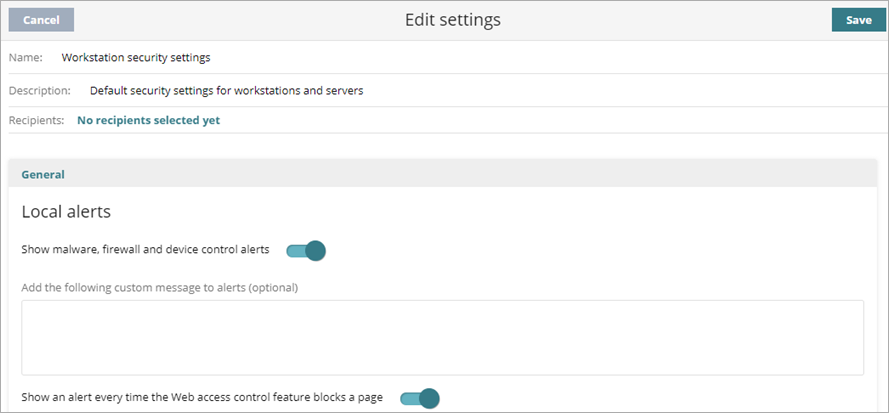
- To Show malware, firewall, and device control alerts on protected computers and devices, enable the toggle. (This feature is available for computers with a Windows, macOS, or Linux operating system.)
- (Optional) In the text box, type a custom message to include in the alert.
- To Show an alert every time the Web access control feature blocks a page, enable the toggle. (This feature is available for computers with a Windows,
macOS, or Linux operating system.)
A pop-up window displays on the workstation or server every time Endpoint Security blocks a web page. - Click Save.
- Select the profile and assign recipients, if required.
For more information, go to Assign a Settings Profile.