Applies To: WatchGuard Advanced EPDR, WatchGuard EPDR, WatchGuard EDR, WatchGuard EPP
WatchGuard Endpoint Security assigns a specific risk level to each risk detected on computers. On the Manage Exclusion Impact page, you can control whether folder-level, file, or file extension exclusions impact the overall security risk status for a computer.
Configure Risk Settings for Exclusions
To configure risk settings for exclusions:
- In WatchGuard Cloud, select Configure > Endpoints.
- Select Settings.
- Select Risks.
The Risks page opens. - Enable the Folder, file, and extensions toggle.
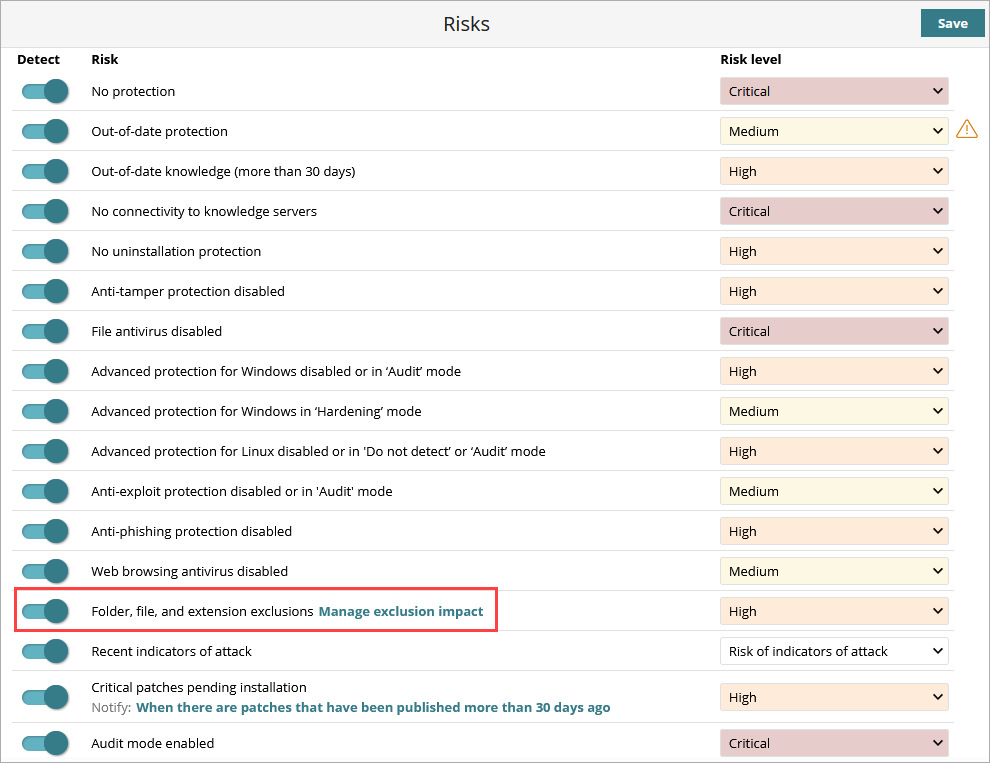
- Click Manage Exclusion Impact.
The Manage Exclusion Impact page opens.
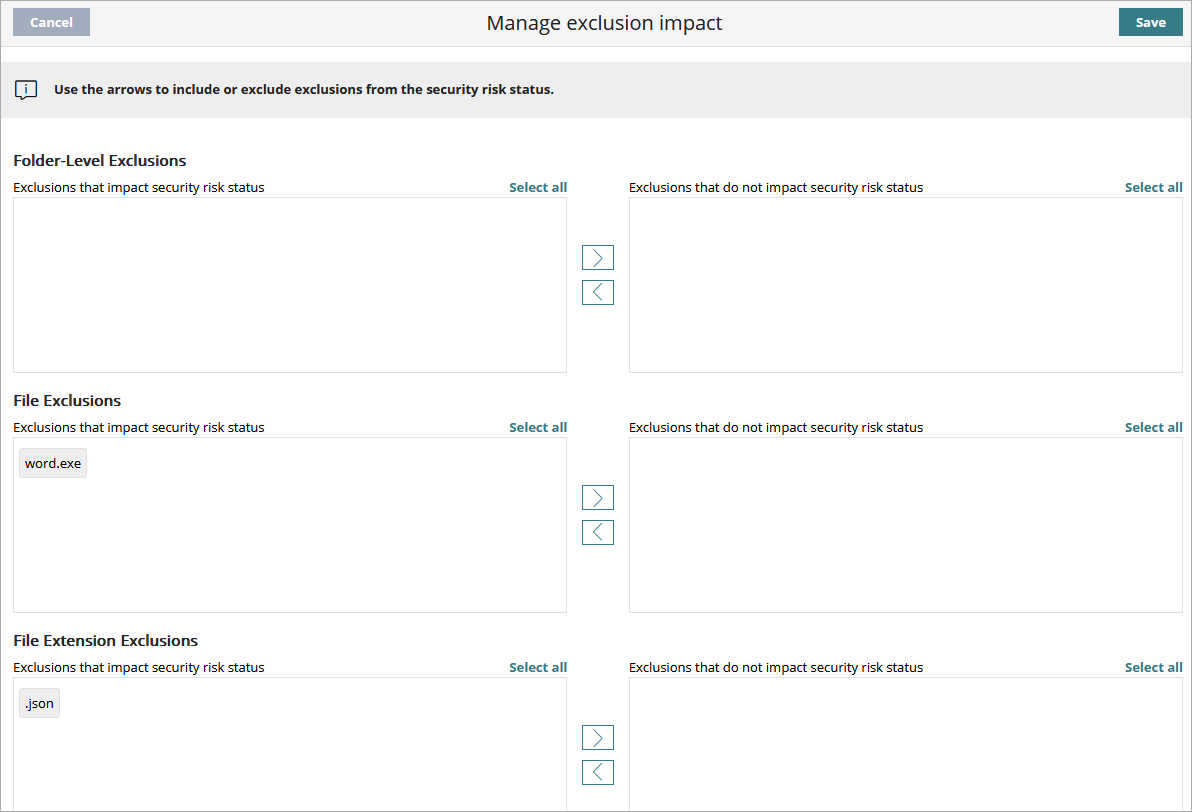
- Use the arrows on the page to specify the folders, files, and file extensions that impact or do not impact security risk status.
- To remove an exclusion from the computer security risk status, on the left side of the page, select an exclusion, then click > to move it to the right side of the page.
- To include an exclusion in the computer security risk status, on the right side of the page, select the exclusion, then click < to move it to the left side of the page.
- Click Save.
Security Risks Status in WatchGuard Endpoint Security