Applies To: WatchGuard Advanced EPDR, WatchGuard EPDR, WatchGuard EDR, WatchGuard EPP
In WatchGuard Endpoint Security, you can modify, copy, cancel, or delete a task on the Tasks page. You can also export the tasks list to a .CSV file.
Modify an Unpublished Task
You can modify unpublished tasks on the Edit task page.
To modify an unpublished task:
- On the Tasks page, select a task to open the Edit task page.
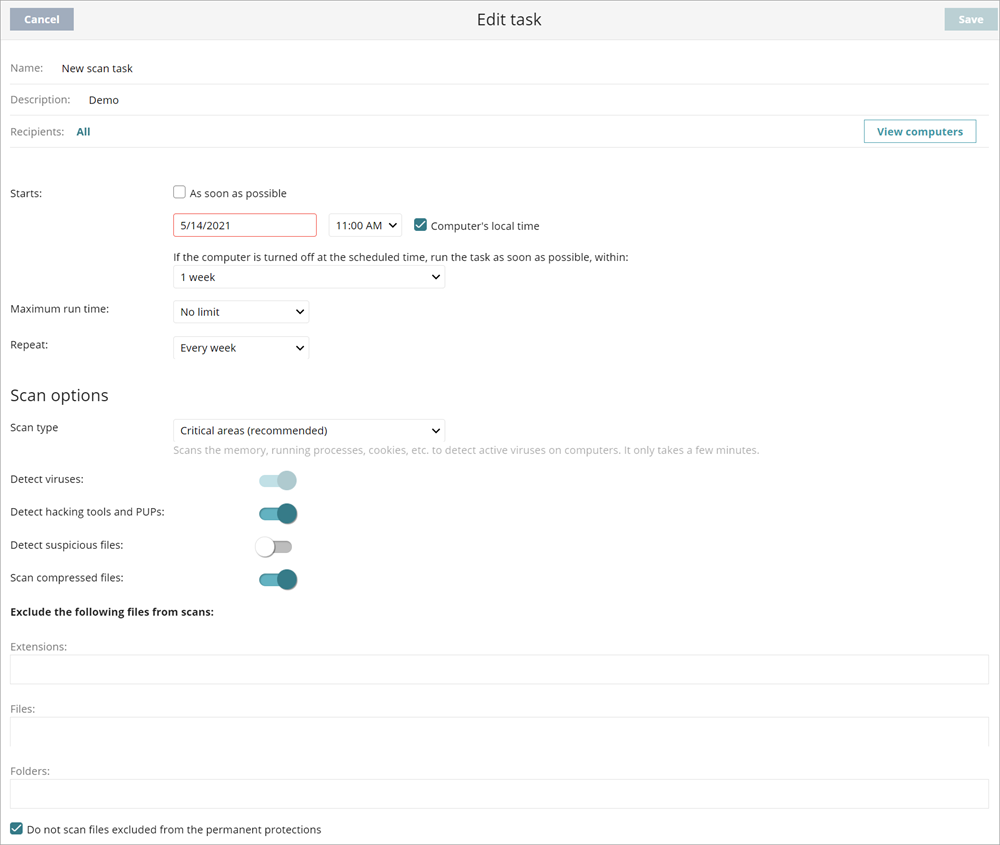
- Make your edits to the task.
- In the upper-right corner, click Save.
Modify a Published Task
For published tasks, you can change the name and description only. To modify other fields in a published task, you must create a copy of the task.
To modify the name or description of a published task:
- On the Tasks page, select the published task you want to modify.

- Edit the name or description of the published task.
- In the upper-right corner, click Save.
Copy a Task
When you copy a task, you can copy all of its settings. If the task includes recipients, you can choose whether to copy them.
To copy a task:
- On the Tasks page, find the task you want to copy.
- Select
 next to the task.
next to the task. - Select Copy with Recipients or Copy without Recipients.
The Copy Task page opens.

- Edit the copied task.
- In the upper-right corner, click Save.
Cancel a Published Task
To cancel a task:
- On the Tasks page, select the check box next to the task you want to cancel, or select the check box at the top of the list to select all tasks.
- To cancel a single task, click Cancel below the task you want to cancel.

- To cancel multiple selected tasks, click Cancel above the list.
- Click OK.
This cancels the task, but does not delete it from the task window, which enables you to view the results.

Delete a Task
Executed tasks are not automatically deleted. When you delete a task, you also delete the task results.
If a task is in progress, you must cancel it before you can delete it.
To delete a task:
- On the Tasks page, select the check box next to the task you want to delete, or select the check box at the top of the list to select all tasks.
The number of tasks selected on the page shows . To select all tasks, click the Select all rows in the list link. - To delete a single task, click
 Delete.
Delete. - To delete multiple selected tasks, click
 Delete above the list.
Delete above the list. - Confirm whether you want to Cancel the tasks or Remove them from the list.
Export Tasks
You can export the list of tasks to a .CSV file.
To export the tasks list:
- On the Tasks page, click
 .
.