Applies To: WatchGuard Advanced Reporting Tool and Data Control
Anti-flooding policies limit the number of alerts in the event that the alert triggers frequently over a short period of time.
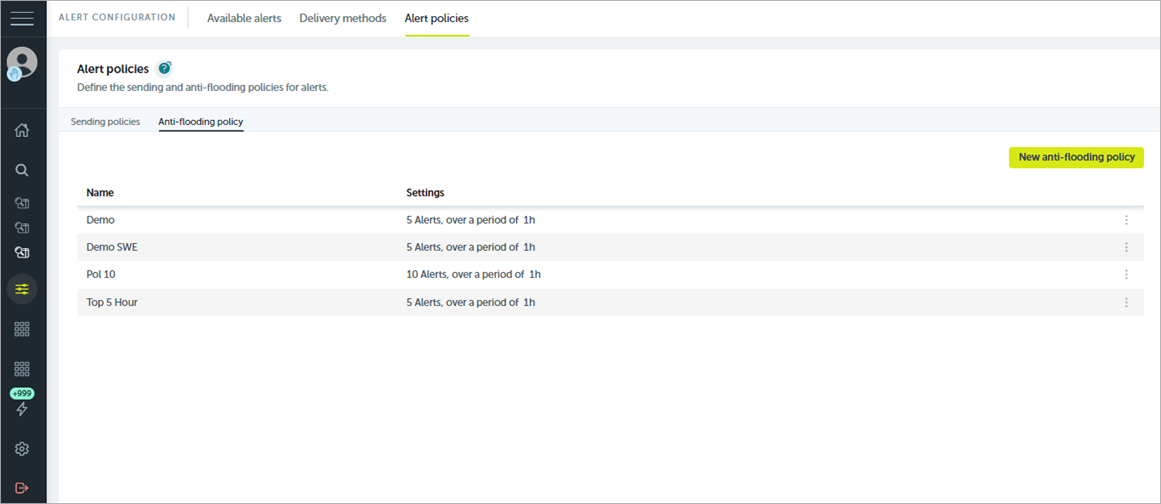
When you create an anti-flooding policy, you specify:
- Maximum number of alerts to receive
- Time period to which the previous criteria applies
- A reminder if the alert repeats after the established time period
To create an anti-flooding policy for alerts, from the Advanced Visualization Tool:
- From the left pane, select Administration > Alerts Configuration.
- Select Alert Policies.
- Select Anti-Flooding Policy.
- Click New Anti-Flooding Policy.
The Anti-Flooding Policy dialog box opens.
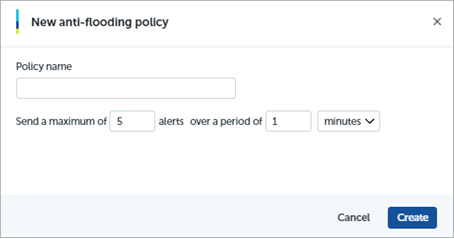
- In the Policy Name text box, type a unique name that identifies the policy.
- In the Send a Maximum Of text box, type the maximum number of alerts to send.
If more alerts are triggered, they will not be sent. However, the Alerts Dashboard always keeps a record of every time the alert triggers. You can also query the complete history of triggered alerts in the siem.logtrust.alert.info data table. - In the Over a Period Of text box, type the period of time to limit alert distribution for.
- From the drop-down list, select a time unit (minutes, hours, days).
- Click Save.
Edit and Delete Anti-Flooding Policies
You can edit or delete an existing anti-flooding policy on the Antiflooding Policy tab.
To edit an anti-flooding policy, in the Advanced Visualization Tool:
- From the left pane, select Administration > Alerts Configuration.
- Select Alert Policies.
- Select Anti-Flooding Policy.
- From the list of policies, click
 in the row for the policy you want to edit.
in the row for the policy you want to edit.

- Select Edit.
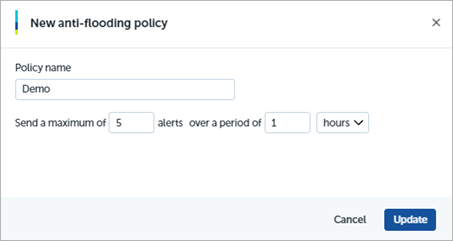
- In the Send a Maximum Of text box, change the number of alerts allowed.
- In the Over a Period Of text box, edit the time period, as required.
- Click Update.
To delete an anti-flooding policy, in the Advanced Visualization Tool:
- From the left pane, select Administration > Alerts Configuration.
- Select Alert Policies.
- Select Antiflooding Policy.
- From the list of policies, click
 in the row for the policy you want to delete.
in the row for the policy you want to delete.

- Select Delete.
A Warning dialog box opens.
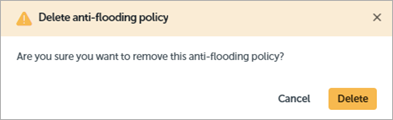
- Click Yes.