Applies To: WatchGuard Advanced EPDR, WatchGuard EPDR, WatchGuard EDR,WatchGuard EDR Core, WatchGuard EPP
Install PSInfoViewer to review troubleshooting files created from the Product Support Information (PSInfo) tool. You can contact Technical Support to request access to PSInfoViewer. For information about the PSInfoViewer interface, go to About PSInfoViewer.
For information on the PSInfo tool, see About PSInfo.
System Requirements
To run and review files in PSInfoViewer, make sure that your computer meets these system requirements:
- Minimum Requirements: Windows 7, 2 GB RAM
- Recommended: Windows 10 or higher, 4GB RAM or more
Start PSInfoViewer
To download and start PSInfoViewer:
- Download PSInfoViewer from https://www.pandasecurity.com/resources/tools/psinfoviewer.zip.
- Extract the contents of the .ZIP file. The password is panda.
- Double-click the PSInfoViewer.exe file.
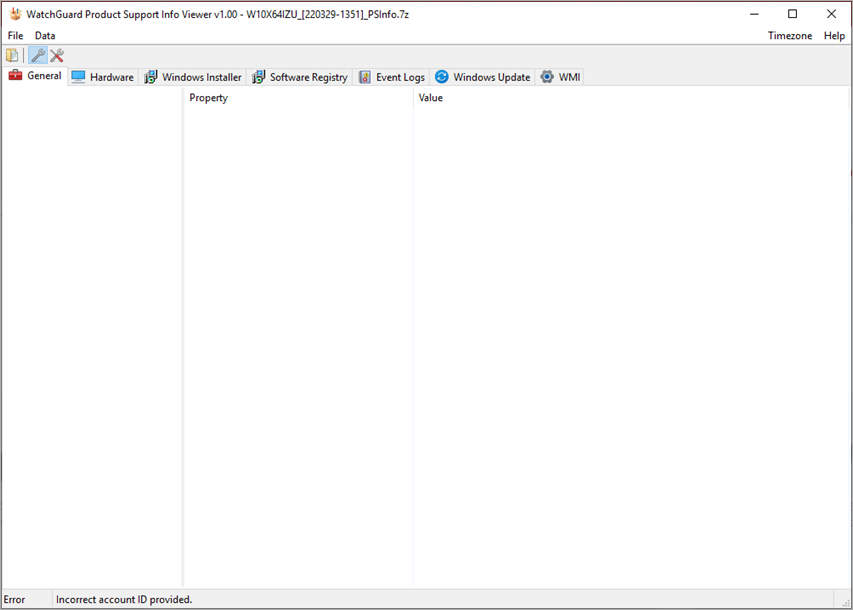
Open a 7Z File in PSInfoViewer
PSInfo collects support-related information that you can then use to escalate a WatchGuard or Panda support case. The troubleshooting file uses the .7Z file format. Open the .7Z file in PSInfoViewer to review the logs and information within.
To open a .7Z File in PSInfoViewer:
- Click File > Open.
- Select the .7Z file.
You do not have to extract the contents of the file first.
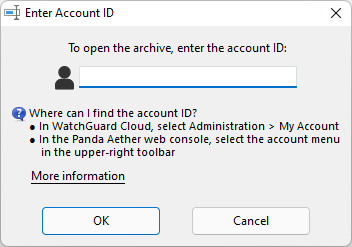
- Enter the account ID associated with the file.
The account ID is the account number of the account with the affected endpoint.- For WatchGuard Endpoint Security products such as WatchGuard EPDR, EDR, or EPP, the account number is available in WatchGuard Cloud on the Administration > My Account page.
- For Panda products such as Adaptive Defense 360 or EPP, the account number is available in the web console from the account menu in the upper-right toolbar.
- Click OK.
When the extraction process completes, the viewer opens with the extracted data.
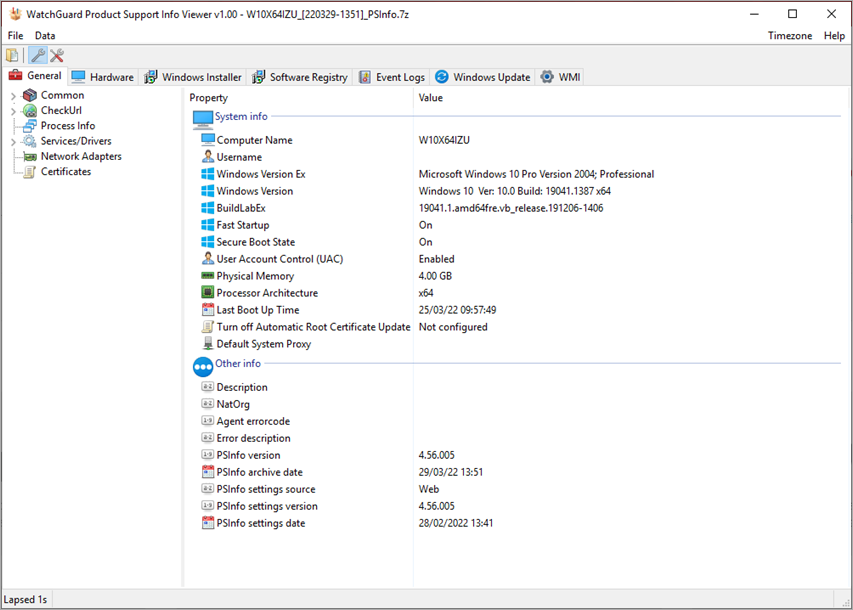
You can change the timezone of the data displayed in the window. For more information, go to Set the Timezone in PSInfoViewer.