After you enable a hotspot for an interface, you can connect to the hotspot to review the splash screen settings.
If you selected the External Guest Authentication hotspot type, the connection steps are different, and depend on how you configure the external web server. For more information, go to About Hotspot External Guest Authentication.
To review the hotspot splash screen:
- Connect to your guest network with the SSID and other settings that you configured for the guest network.
To connect to a wireless guest network, you must use a wireless client. - In a web browser, browse to any website.
The hotspot splash screen appears in the browser.
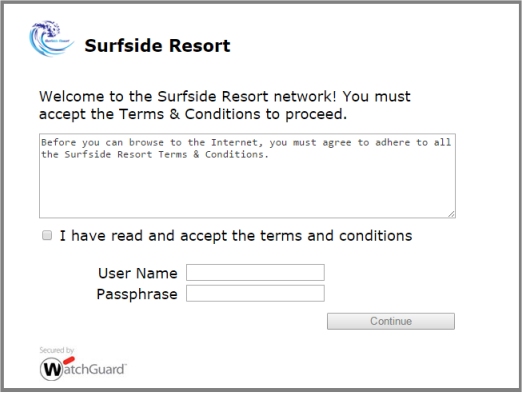
- Select the I have read and accept the terms and conditions check box.
- If required, type the User Name and Passphrase for this hotspot.
- Click Continue.
The browser displays the original URL you requested. Or, if the hotspot is configured to automatically redirect the browser to a URL, the browser goes to the website.
In the hotspot settings, you can configure the content and appearance of the hotspot splash screen, and the authentication requirements. You can configure the hotspot to require users to log in with generated credentials, or to allow all users to connect without credentials.