Applies To: Locally-managed Fireboxes
You can use the device management page to configure management settings for your managed devices.
- Connect to Your Management Server with WSM.
- On the Device Management tab, select Devices.
The Devices page appears. - Double-click a device in the list.
Or, expand the Devices tree and click a device in the list.
The Device management page for the selected device appears.
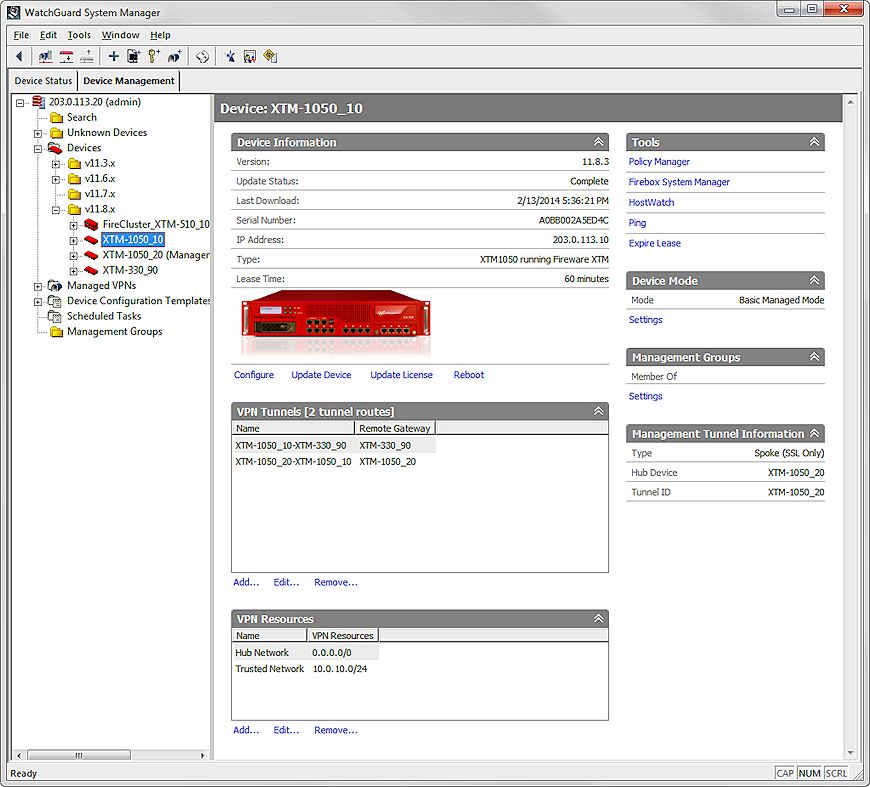
From the Device Management page you can:
- See if the device configuration file is locked
If another Management Server user account has opened the configuration file in Policy Manager, the device configuration file is locked. An alert appears at the top of the page to indicate the file is locked. You cannot make changes to the device configuration file until the other user unlocks the file (closes Policy Manager for this device).
- See general device information
- See, add, edit, or remove VPN tunnels for the device
For more information about this section of the page, go to Quick Start — Add and Manage VPN Tunnels and Resources.
- See information about Management Tunnel settings for the device
For more information about this section of the page, go to Configure Management Tunnels.
- See, add, edit, or remove VPN resources for the device
- Verify the connection status of the device
If the device is in the Pending state instead of Complete, this indicates the Firebox is not able to communicate with the Management Server. Any changes to the Firebox will not be applied until the status changes to Complete.
For more information, to to the Firebox is in a Pending state on the Management Server knowledge base article on the WatchGuard web site.
- Launch tools you can use to monitor, define, or manage the device