Manage a Firebox
When your Firebox is managed by Dimension, the configuration changes you make to your Firebox are saved in the Configuration History. For more information about how to manage the Configuration History with Dimension, go to Manage Device Configuration History.
To open Fireware Web UI and manage your Firebox:
- Select Home > Devices.
The Devices page opens. - Select a managed Firebox or FireCluster in the list.
The Device Summary page opens . - Scroll down to the Device Information section.
If your Firebox is managed by Dimension, the Actions drop-down list appears. - From the Actions drop-down list, select an option:
- Open Fireware Web UI
The Web UI opens inside your Dimension tab. - Open Fireware Web UI in a new tab
The Web UI opens in a new tab in your browser.
- Open Fireware Web UI
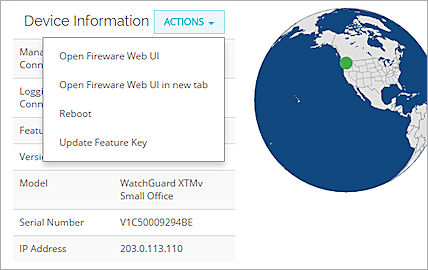
When you open Fireware Web UI from Dimension, the Web UI runs inside the frame Dimension, but it is otherwise the same Fireware Web UI that you connect to at the IP address of your Firebox over port 8080. All of the same features are available and changes are automatically saved to your Firebox, just as they are when you connect to your Firebox directly.
To indicate that Fireware Web UI is open inside of the Dimension instance, the name of the Firebox appears at the top of the page, below the Dimension title.

After you have finished your configuration changes, you can close Fireware Web UI and return to Dimension.
To close Fireware Web UI, select an option:
- At the top-right corner of the page, click
 .
. - Close the browser tab.
Do not select this option if you opened Fireware Web UI inside the Dimension tab and you do not want to close Dimension.