Applies To: Locally-managed Fireboxes
- Select

 > Administration
> Administration > Administration > Server Management.
> Administration > Server Management. - Make sure the Status tab is selected.
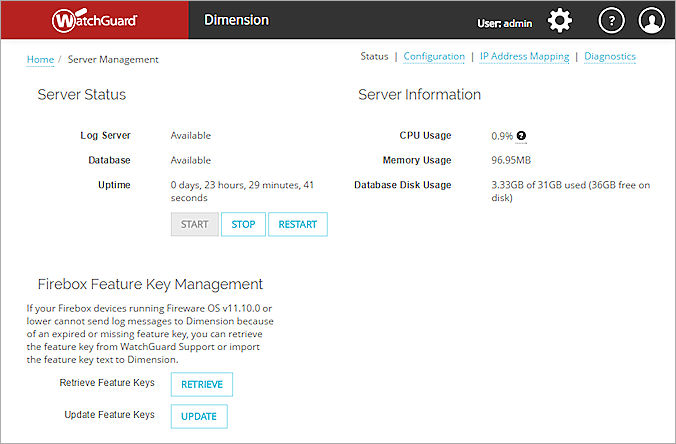
- Review the information about your Dimension server in the Server Status and Server Information sections.
- (Optional) Complete the processes to start, stop, or restart the Dimension server, as described in the Server Status section.
- (Optional) Complete the process to manage Firebox feature keys, as described in the Manage Firebox Feature Keys section.
Server Status
The Server Status section includes the current status of the Log Server and Dimension Database, as well as the amount of time since the server was last started. To change the status of the Log Server and Database, you can Start, Stop, or Restart the database from this section.
Server Information
The Server Information section includes the current CPU Usage, Memory Usage, and Database Disk Usage statistics for your Dimension server.
The CPU Usage is the sum of the percentage of the CPU that the Log Server processes use on the available CPU cores. Because each CPU core can run at 100%, if the server processes use both CPU cores, the maximum is 200%. To see the sum of the maximum amount of available bandwidth on the CPU cores that the server processes can use, place your cursor over ![]() .
.
The Database Disk Usage section displays the amount of disk space used by the database and the amount of space that is still available.
When the database is local to the Dimension system, the maximum size of the database is limited to 80% of the size of the data disk for the virtual machine. The oldest data is automatically purged when database utilization reaches approximately 95% of the maximum database size.
Manage Firebox Feature Keys
In the Firebox Feature Key Management section, for your Fireboxes that are connected to Dimension and run a Fireware OS version lower than v11.10, you can retrieve or update the feature keys stored for those devices by Dimension.
Retrieve Feature Keys
When you can select the option to have Dimension retrieve the feature keys for your connected Fireboxes, Dimension contacts the WatchGuard Support website to get the feature keys for those Fireboxes. Dimension then imports the feature keys it retrieves and updates them in the feature key store.
To retrieve feature keys from WatchGuard support:
- Click Retrieve.
The Retrieve Feature Keys dialog box opens. - To import the feature keys to Dimension for your connected Fireboxes, click Yes.
A confirmation message appears. - Click OK.
Update Feature Keys
Another option to update the feature keys for your Fireboxes that are connected to Dimension is to manually update the text of the feature keys. You can manually update the feature key for more than one Firebox at the same time.
To manually update the feature keys for your Fireboxes:
- Click Update.
The Update Feature Keys dialog box opens. - Open the feature key file from your Firebox and copy the text of the feature key.
- In the Update Feature Keys text box, paste the contents of the feature key you copied.
- To updated the feature key for more than one Firebox, copy the text of the feature keys for the other Fireboxes and paste them on a new line in the Update Feature Keys text box.
- Click OK.