Log Out of Dimension
To log out of Dimension:
- Select
 .
. - Click Logout.
The Dimension Login page opens.
Change Your Passphrase
If a user with Super Administrator credentials has enabled the option to allow local users to change the passphrases for their user accounts, you can change the passphrase for your local user account after you log in to Dimension. User accounts that are stored in an Active Directory or RADIUS server cannot change their passphrases from Dimension. Local user accounts with Super Administrator credentials always have the option to change their passphrase enabled.
When you change the passphrase for your user account, you must specify the current user account passphrase.
For more information about how to enable users to change their passphrases, see Manage Dimension Users and Groups.
To change the passphrase for a user account:
- Log in to Dimension.
- Select
 and click Change Passphrase.
and click Change Passphrase.
The Change Passphrase dialog box opens.
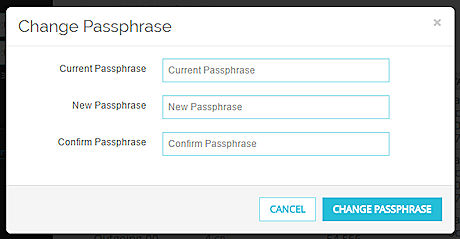
- In the Current Passphrase text box, type the current passphrase for the user account.
- In the New Passphrase and Confirm Passphrase text boxes, type the new passphrase for the user account.
- Click Change Passphrase.
A message that the passphrase was changed appears and the Change Passphrase dialog box closes.
After a user has changed the passphrase for a user account, the current user session remains active, but the new passphrase must be used the next time those user credentials are used to log in to Dimension.
Manage Dimension Users and Groups
Configure Access Management Settings
Configure Authentication Settings