You can see the real-time bandwidth for all of the Firebox interfaces on the Bandwidth Meter tab. The Y axis (vertical) shows the traffic flow into and out of each interface, at the scale you select. The X axis (horizontal) shows the time. You can click any location on the chart to see more detailed information in a pop-up window about bandwidth use at that time. In addition to physical interfaces, the meter shows traffic on VLAN interfaces.
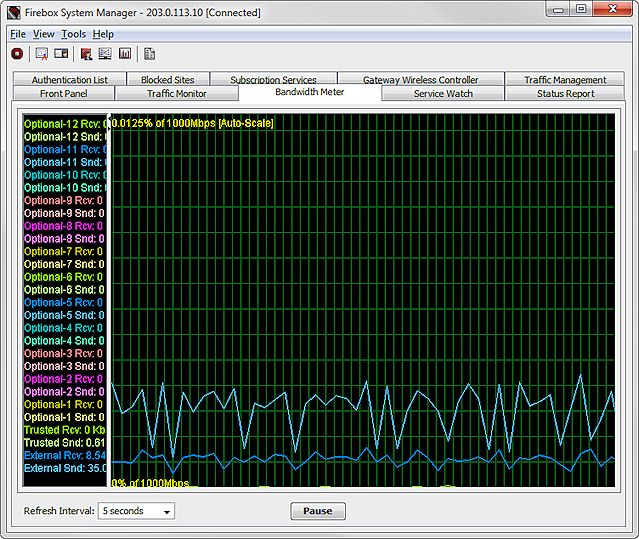
Change Bandwidth Meter Settings
From Firebox System Manager, you can customize the appearance of the Bandwidth Meter. You can select color settings for text and grid lines, select how the interface labels appear, and set the scale for graphs.
To change the bandwidth display settings, from Firebox System Manager:
- Select the Bandwidth Meter tab.
- Select File > Settings.
Or, right-click anywhere on the display and select Settings.
The Settings dialog box opens.
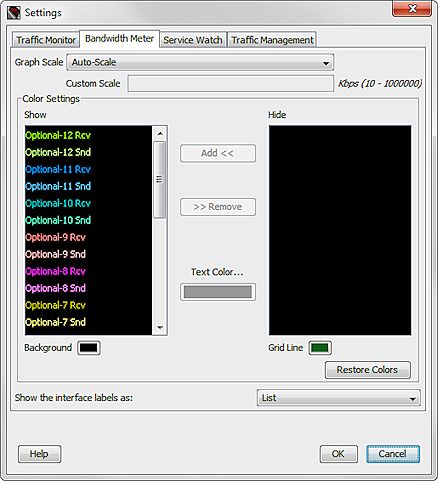
- From the Bandwidth Meter tab, you can customize the display settings with the options in the next sections.
- Click OK to save your changes and return to FSM.
Change the Scale
You can use the Settings dialog box to change the scale for the display graphs, or you can right-click anywhere on the Bandwidth Meter tab and select Graph Scale to set the scale.
To change the scale of the Bandwidth Meter tab, from Firebox System Manager:
From the Graph Scale drop-down list, select the value that is the best match for the speed of your network.
To set a custom scale:
- From the Graph Scale drop-down list, select Custom Scale.
- In the Custom Scale text box, type the value in kilobytes for each second.
Add and Remove Lines
To add a line to the Bandwidth Meter tab, from Firebox System Manager:
- In the Color Settings section, select the interface from the Hide list.
- Click the Text Color color control box to select a color for the line.
- Click Add.
The interface name appears in the Show list in the color you selected.
To remove a line from the Bandwidth Meter tab, from Firebox System Manager:
- In the Color Settings section, select the interface from the Show list.
- Click Remove.
The interface name appears in the Hide list.
Change Colors
To change the display colors for the Bandwidth Meter tab, from Firebox System Manager:
- To choose new colors, click the Background and Grid Line color control boxes.
The Select Background Color or Select Grid Line color dialog box opens. - Select the Swatches, HSB, or RGB tab and choose a color.
An example of the selected color appears in the Preview section. - Click OK to confirm your selection and return to the Settings dialog box.
Change Interface Appearance
Interface names appear at the left side of the Bandwidth Meter tab. You can view interface names as a list or as a name tag adjacent to the line it identifies.
To select the appearance of the interface name, from Firebox System Manager:
From the Show the interface labels as drop-down list, select List or Tags.
To see bandwidth use by policy instead of interface, go to Visual Display of Policy Usage (Service Watch).