Restrict Network Traffic by MAC Address
You can use a list of MAC addresses to manage which devices are allowed to send traffic on the network interface you specify. When you enable this feature, your Firebox checks the MAC address of each computer or device that connects to the specified interface. If the MAC address of that device is not on the MAC Access Control list for that interface, the device cannot send traffic.
This feature is especially helpful to prevent any unauthorized access to your network from a location within your office. However, you must update the MAC Address Control list for each interface when a new, authorized computer is added to the network.
If you choose to restrict access by MAC address, you must include the MAC address for the computer you use to administer your Firebox.
- Select Network > Interfaces.
- Select the interface on which you want to enable MAC Access Control, then click Edit.
- Select the MAC Access Control tab.
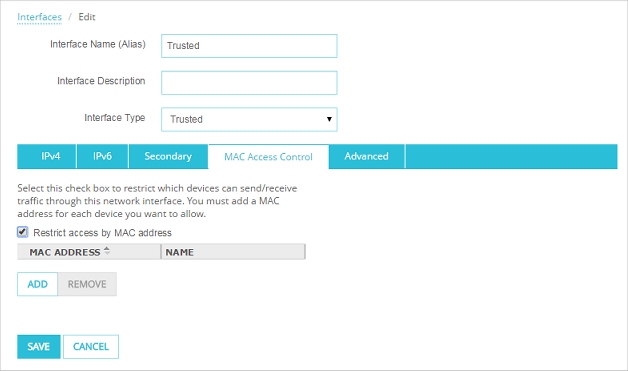
- Select the Restrict access by MAC address check box.
- Click Add.
- Type the MAC address of the computer or device to give it access to the specified interface.
- (Optional) Type a Name for the computer or device to identify it in the list.
- Click OK.
Repeat steps 5 - 8 to add more computers or devices to the MAC Access Control list.
- Select Network > Configuration.
The Network Configuration window appears. - Select the interface on which you want to enable MAC Access Control, then click Configure.
The Interface Settings window appears. - Select the MAC Access Control tab.

- Select the Restrict access by MAC address check box.
- Click Add.
The Add a MAC address window appears. - Type the MAC address of the computer or device to give it access to the specified interface.
- (Optional) Type a Name for the computer or device to identify it in the list.
- Click OK.
Repeat steps 5–8 to add more computers or devices to the MAC Access Control list.