Use Wildcard IP Addresses in Policies and Aliases
You can specify wildcard IPv4 addresses in policies and aliases. For wildcard IP address examples and requirements, go to About Wildcard IPv4 Addresses.
You can also import and export alias member lists that include wildcard IPv4 addresses. For more information about alias import and export, go to Create an Alias.
Add a Wildcard IP Address to an Alias
- Select Firewall > Aliases.
- Click Add.
The Add Member dialog box appears. - In the Name text box, type a name for the alias.
- (Optional) In the Description text box, type a description of the alias.
- Adjacent to the Alias Members list, click Add.
The Add Member dialog box appears. - From the Member type drop-down list, select Wildcard IPv4.
- Follow the steps in the Configure a Wildcard IP Address section.
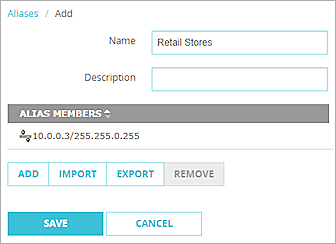
- Click Save.
- Select Setup > Aliases.
- Click Add.
- In the Alias Name text box, type a name for the alias.
- (Optional) In the Description text box, type a description of the alias.
- Adjacent to the Alias Members list, click Add.
The Add Member dialog box appears. - From the Choose type drop-down list, select Wildcard IPv4.
- Follow the steps in the Configure a Wildcard IP Address section.

- Click OK.
Add a Wildcard IP Address to a Policy
You can add a wildcard IP address as the source or destination for traffic in a policy.
- Select Firewall > Firewall Policies.
- Add or edit a policy.
- In the policy From or To section, click Add.
The Add Member dialog box appears. - From the Member Type drop-down list, select Wildcard IPv4.
- Follow the steps in the Configure a Wildcard IP Address section.
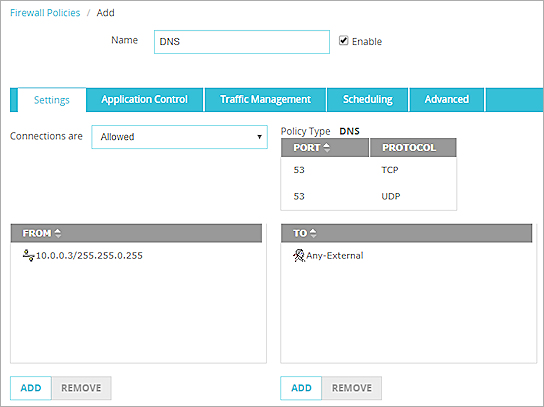
- Click Save.
- Click
 .
.
Or, select Edit > Add Policies.
The Add Policy dialog box appears. - Add or edit a policy.
- In the policy From or To section, click Add.
The Add Member dialog box appears. - From the Member Type drop-down list, select Wildcard IPv4.
- Follow the steps in the Configure a Wildcard IP Address section.

- Click OK.
Configure a Wildcard IP Address
When you add or edit an alias or policy, you can add a wildcard IPv4 address as a member.
- In the Address text box, type an IP address.
- In the Netmask text box, type a netmask.
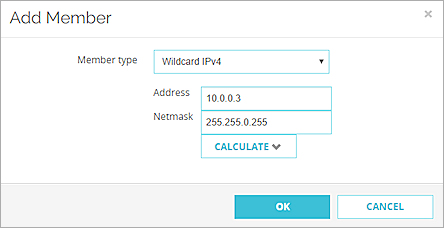
- Click Calculate. A list appears that includes the first 256 IP addresses generated by the wildcard settings.
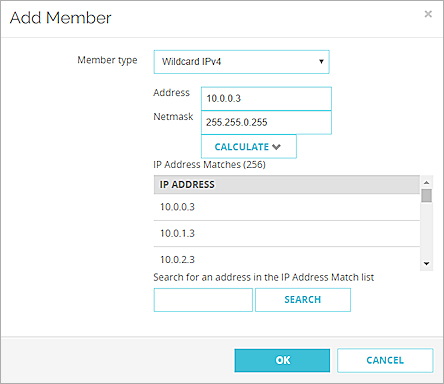
- To verify than an IP address appears in the list, use the scroll bar or type the IP address in the text box and click Search.
- To add all of the wildcard IP addresses in the IP Address list to the alias or policy, click OK.
- In the Address text box, type an IP address.
- In the Netmask text box, type a netmask.
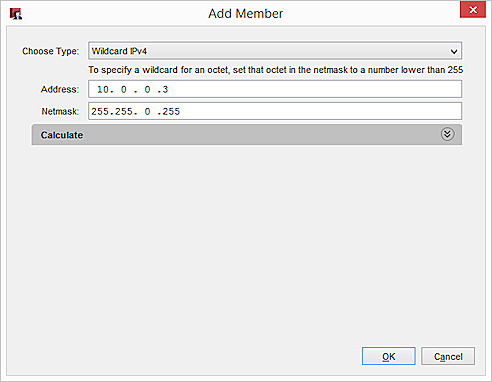
- Click Calculate. A list appears that includes the first 256 IP addresses generated by the wildcard settings.

- To verify that an IP address appears in the list, use the scroll bar or type the IP address in the text box and click Search.
- To add all of the wildcard IP addresses in the IP Address list to the alias or policy, click OK.