Administrators can test the DNSWatchGO Chrome extension before deployment to explore the UI, and learn about the features.
This topic provides steps for testing only and is not a supported method to install and use the extension in deployment. These instructions are for administrators to test the Chrome extension before deployment to users. With a forced install, users cannot disable or remove the Chrome extension.
Add the DNSWatchGO Chrome Extension
To add the DNSWatchGO Chrome extension to the Chrome browser:
- Log in to your DNSWatch account in the WatchGuard website.
- Select Deploy > DNSWatchGO Clients.
- In the DNSWatchGO Client for Chrome OS section, click Open in Chrome Web Store.
The DNSWatchGO extension page opens in the Chrome Web Store.

- Click Add to Chrome.
The Add DNSWatchGO dialog box opens.

- Click Add extension.
The DNSWatchGO extension is added.
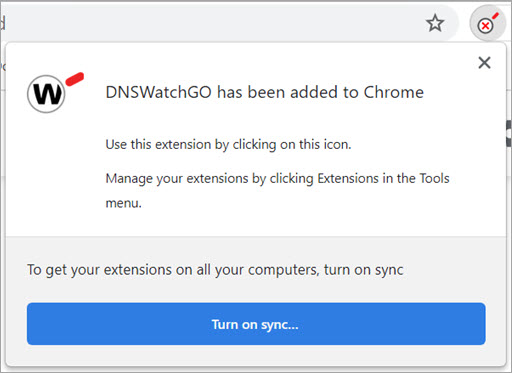
- To pin the DNSWatchGO Chrome extension, click the Extensions icon next to the address bar, and click the Pin extension icon.
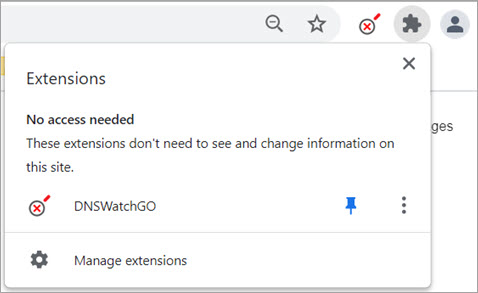
Activate the DNSWatchGO Chrome Extension
After you add the DNSWatchGO Chrome extension, you must activate it with your account API token.
You can find your token on the Deploy > DNSWatchGO Clients page in the DNSWatch web UI. To copy the token to the clipboard, in the Account API token for DNSWatchGO Client section, click  .
.
If you have more than one token, it does not matter which token you copy.
To activate the DNSWatchGO Chrome extension:
- In Chrome, click the DNSWatchGO extension icon and select Set Token.

- In the DNSWatchGO Settings dialog box, type or paste your token.

- Click Save.
The DNSWatchGO extension is activated and the pinned extension icon changes color to green.

Remove the DNSWatchGO Chrome Extension
To remove the DNSWatchGO Chrome extension from the Chrome browser:
- Next to the address bar, click the Extensions icon. Click Manage extensions.
- Find the DNSWatchGO extension and click Remove.
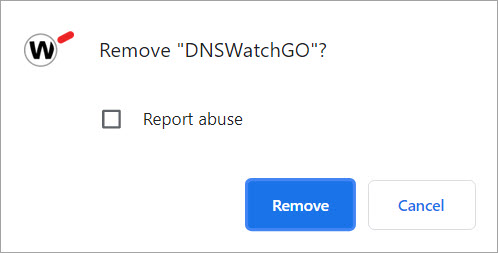
- Click Remove.
About DNSWatchGO for Chrome OS