Add spamBlocker Exception Rules
After you enable spamBlocker, you can define exceptions that allow email from specific senders to bypass spamBlocker scans.
WatchGuard has retired the old spamBlocker engine used by Fireware versions lower than v12.5.4. If your Firebox runs one of these versions, you might see configuration options that are no longer supported. For more information, go to this Knowledge Base article.
- Select Subscription Services > spamBlocker.
The spamBlocker Actions page opens.
- Select a proxy action. Click Configure.
- Select the spamBlocker Exceptions tab.
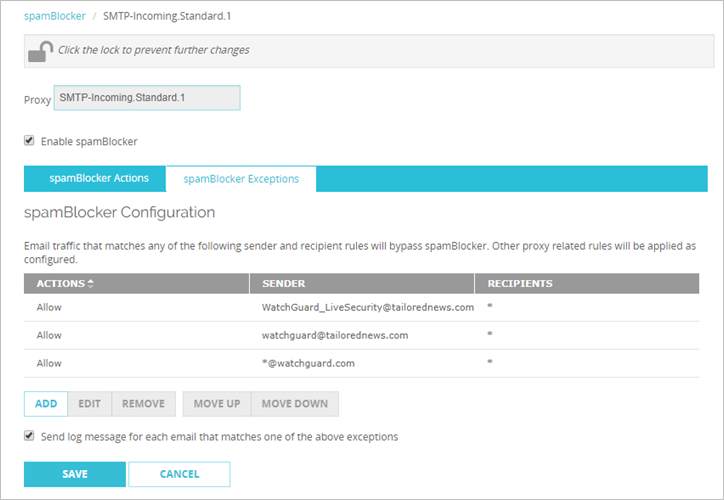
- Click Add.
The Add Exception dialog box opens.
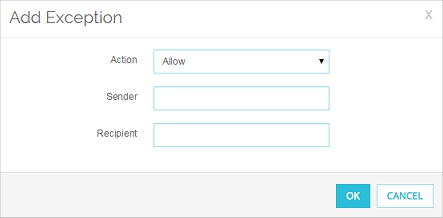
- From the Action drop-down list, select an action: Allow, Add subject tag, Quarantine, Deny, or Drop.
Only the SMTP-proxy supports Quarantine, Deny, and Drop spamBlocker actions. - Type a sender, a recipient, or both, depending on the proxy type. You can type the full email address or use wildcards.
- Click Add.
The exception is added to the bottom of the exceptions list. - To send a log message each time an email matches an exception, select the Send log messages for each email that matches one of the above exceptions check box.
- Select Subscription Services > spamBlocker.
The spamBlocker Configuration page opens. - Select a proxy action. Click Configure.
- Select the spamBlocker Exceptions tab.
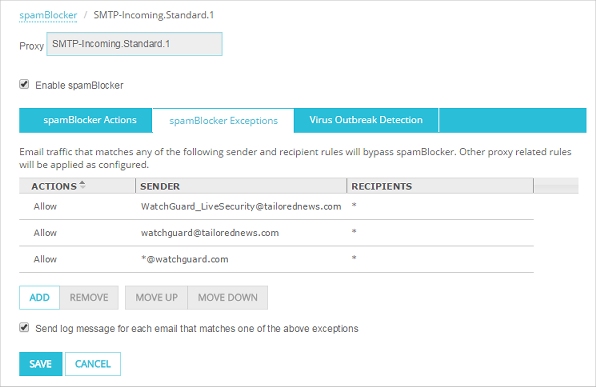
- Click Add.
- From the Action drop-down list, select an action: Allow, Add subject tag, Quarantine, Deny, or Drop. (The POP3-proxy supports only the Allow and Add subject tag spamBlocker actions.)
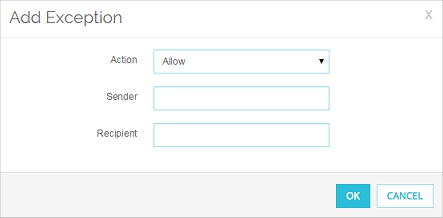
- Type a sender, a recipient, or both, depending on the proxy type. You can type the full email address or use wildcards.
- Click Add.
The exception is added to the bottom of the exceptions list. - To send a log message each time an email matches an exception, select the Log exceptions check box.
To add exceptions, from Policy Manager:
- Select Subscription Services > spamBlocker > Configure.
- Select a proxy policy. Click Configure.
- Select the Exceptions tab.
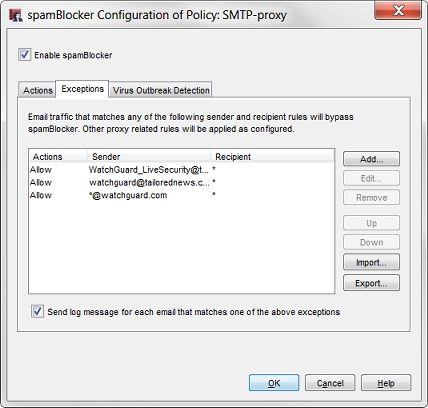
- Click Add.
The Add Exception Rule dialog box opens.
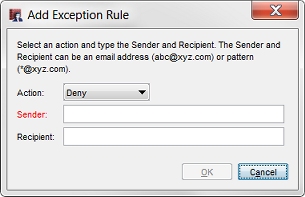
- From the Action drop-down list, select an action: Allow, Add subject tag, Quarantine, Deny, or Drop.
Only the SMTP-proxy supports Quarantine, Deny, and Drop spamBlocker actions. - Type a sender, a recipient, or both, depending on the proxy. You can type the full email address or use wildcards.
- Click OK.
The exception is added to the bottom of the exceptions list. - To send a log message each time an email matches an exception, select the Send log message for each email that matches one of the above exceptions check box.