Use an HTTP Proxy Server for spamBlocker
If spamBlocker must use an HTTP proxy server to connect to the spamBlocker server through the Internet, you must configure the HTTP proxy server settings in the spamBlocker configuration.
WatchGuard has retired the old spamBlocker engine used by Fireware versions lower than v12.5.4. If your Firebox runs one of these versions, you might see configuration options that are no longer supported. For more information, go to this Knowledge Base article.
- Select Subscription Services > spamBlocker.
- Click Settings.
The spamBlocker Settings page opens.
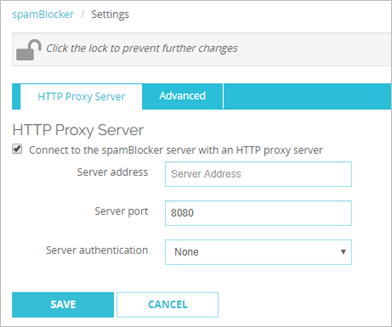
- Select the Connect to spamBlocker with an HTTP Proxy server check box.
- In the Server Address text box, type the IP address or host name of the HTTP proxy server.
- In the Server port text box, type the port number the Firebox must use to contact the HTTP proxy server.
- From the Server authentication drop-down list, select the authentication method to use for proxy server connections.
- If you selected Basic or NTLM as the authentication method, type the User name, Domain, and Password for connections to the HTTP proxy server.
- Click Save.
- Select Subscription Services > spamBlocker > Configure.
- Click Settings.
The spamBlocker Settings dialog box opens.
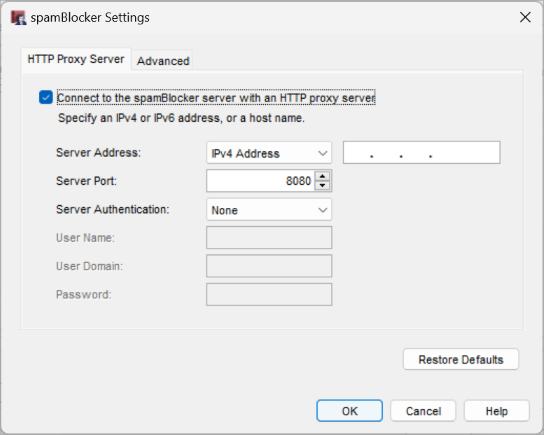
- Select the Contact to the spamBlocker server with an HTTP Proxy server check box.
- From the Server Address drop-down list, select the type of address to use.
- In the Server Address text box, type the IP address or host name of the HTTP proxy server.
- In the Server port text box, type the port number the Firebox must use to contact the HTTP proxy server.
- From the Server authentication drop-down list, select the authentication method to use for proxy server connections.
- Type the User name, User domain, and Password for connections to the HTTP proxy server.
- Click OK.