To deploy a WatchGuard AP with the Gateway Wireless Controller on your Firebox, you must:
You must activate your AP with WatchGuard to enable your hardware replacement warranty, receive technical support, and get access to the latest AP firmware updates.
You cannot manage the AP with the Gateway Wireless Controller until the AP is activated with a valid Basic Wi-Fi AP subscription and an AP feature key downloaded to the Firebox.
You cannot manage WatchGuard Wi-Fi 6 APs (AP130, AP230W, AP330, AP332CR, AP430CR, AP432) with a Gateway Wireless Controller on a Firebox or WatchGuard Wi-Fi Cloud. If you are looking for information about how to manage Wi-Fi 6 APs in WatchGuard Cloud, go to About Wi-Fi in WatchGuard Cloud.
To activate your WatchGuard AP:
- Open a web browser and go to https://myproducts.watchguard.com/activate.
- Log in with your WatchGuard account user name and password.
- Type the serial number of the WatchGuard AP. Make sure to include any hyphens.
Make sure the AP you want to activate has a Basic Wi-Fi subscription.

- Click Next.
- Type a friendly name to identify your AP in your account.
- Click Activate.
After activation is complete, the AP appears on the Manage Products > Secure Wi-Fi page in your WatchGuard account.
An AP feature key is generated and downloaded to the Gateway Wireless Controller on your Firebox if you have enabled AP feature key synchronization. By default, the Gateway Wireless Controller automatically synchronizes the activation status and AP feature key from WatchGuard servers.
Before your Firebox can discover and manage your APs, you must enable the Gateway Wireless Controller.
- Log in to the Firebox you want to use as the Gateway Wireless Controller.
- From Fireware Web UI, select Network > Gateway Wireless Controller.

- Select the Enable the Gateway Wireless Controller check box.
- In the WatchGuard AP Passphrase text box, type the passphrase that you want all your APs to use to communicate with the Gateway Wireless Controller after they are paired.
- Click OK.
- Save the Firebox configuration.
To connect and power on your AP, connect an Ethernet cable to the appropriate Ethernet interface on the AP:
- AP125 — LAN2 interface (PoE)
- AP225W — POE IN/LAN Uplink port
- AP325 / AP327X / AP420 — LAN1 interface (PoE+)
If your network does not support Power over Ethernet (PoE), connect the optional power adapter or PoE injector (sold separately). Make sure that APs that require PoE+ power are connected to a PoE+ compatible power source.
Connect the other end of the Ethernet cable to your network. We recommend you use a trusted or optional network on the Firebox with DHCP enabled.
After you power on the AP, wait a few minutes for the AP to initialize, then verify that the AP LED indicators are lit. For more information, go to Troubleshoot WatchGuard AP LED Status or the Hardware Guide for your AP.

To configure a Firebox interface:
- From Fireware Web UI, select Network > Interfaces.
- Configure the Firebox interface as trusted or optional, and enable DHCP on that interface.
- Save the configuration.
- Connect the AP to the Firebox network you configured.
To configure the SSIDs for your wireless network:
- From Fireware Web UI, select Network > Gateway Wireless Controller.
- On the SSIDs tab, click Add.
- In the Network Name (SSID) text box, type the SSID for the wireless network.
- Select the Security tab.
- From the Security Mode drop-down list, select the wireless security mode. The default is WPA2 only (PSK).
- Type a Passphrase for the security mode you selected.

- Repeat these steps to create additional SSIDs. For example, you can add an SSID for your guest wireless network.
- Save the configuration.
To pair the AP with the Gateway Wireless Controller on your Firebox:
- From Fireware Web UI, select Network > Gateway Wireless Controller.
- Select the Access Points tab.
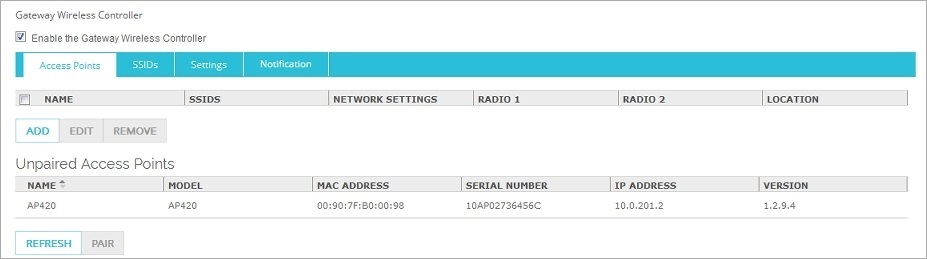
- From the Unpaired Access Points list, select the AP to pair, then click Pair.
Click Refresh if the new AP has not yet appeared in the Unpaired Access Points list.
After you pair the AP, the AP settings page appears.
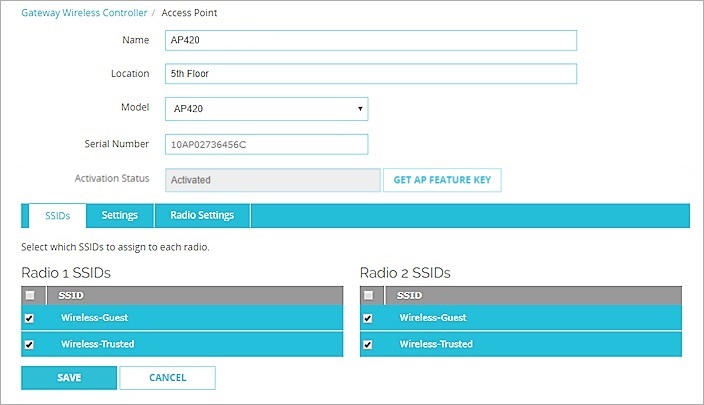
To configure the AP settings:
- Type the Name and Location for the AP.
- Select the Model of the AP.
- From the SSIDs tab, select the SSIDs you want to broadcast on each radio of the AP.
- From the Settings and Radio Settings tab, make any required changes for your deployment. For example, you can assign a static IP address to the AP from the Settings tab.
In most cases, you can use the default settings. - Save the configuration.
To see the status of your paired APs:
- From Fireware Web UI, select Dashboard > Gateway Wireless Controller.
- Select the Access Points tab.
- Verify that the AP status is Online.

To test connectivity, use a wireless client to connect to the SSID broadcast by the new AP.
Additional Language Support
ACTIVEZ VOTRE PÉRIPHÉRIQUE AP
- Rendez-vous sur la page https://myproducts.watchguard.com/activate.
- Connectez-vous à votre compte WatchGuard ou créez un nouveau compte*.
* Si vous créez un nouveau compte, retournez sur la page https://myproducts.watchguard.com/activate à la fin du processus de création de compte. - Saisissez le numéro de série de votre appareil.
Connecter le périphérique AP
- Connectez le périphérique AP à une interface Firebox approuvée ou en option sur laquelle le protocole DHCP est activé.
- AP125 — LAN2 interface (PoE)
- AP225W — POE IN/LAN Uplink port
- AP325 / AP327X / AP420 — LAN1 interface (PoE+)
- Si votre réseau ne prend pas en charge le protocole Power over Ethernet (PoE), connectez l'adaptateur secteur en option à l'injecteur PoE (vendu séparément).
- Connectez-vous à l'interface utilisateur Web Fireware et assurez-vous que le protocole DHCP est activé sur l'interface à laquelle le périphérique AP se connecte.
Activez le Gateway Wireless Controller
- Sélectionnez Réseau > Gateway Wireless Controller, puis cochez la case Activer Gateway Wireless Controller.
- Saisissez le mot de passe AP que Firebox utilisera pour les périphériques AP une fois qu'ils seront associés.
Détectez et associez le périphérique AP
- Cliquez sur Actualiser pour lancer la détection de périphériques AP.
- Sélectionnez le périphérique AP détecté et cliquez sur Associer.
- Configurez les paramètres de radio de chaque radio. Cliquez sur Enregistrer.
Configurer un SSID pour le périphérique AP
- Sélectionnez l'onglet SSID. Cliquez sur Ajouter.
- Dans la zone de texte Réseau, saisissez un nom pour ce réseau sans fil.
- Dans les paramètres SSID, sélectionnez l'onglet Sécurité. Configurez les paramètres de sécurité sans fil.
- Dans les paramètres SSID, sélectionnez l'onglet Points d'accès. Sélectionnez les radios du périphérique AP.
- Cliquez sur Enregistrer.
Vérifier le statut du périphérique AP
- Sélectionnez Tableau de bord > Gateway Wireless Controller, puis sélectionnez l'onglet Points d'accès.
- Assurez-vous que vos périphérique AP connus sont approuvés et que leur état est Online (En ligne)
AKTIVIEREN DES AP-GERÄTS
- Rufen Sie die Website https://myproducts.watchguard.com/activate auf.
- Melden Sie sich bei Ihrem WatchGuard-Account an, oder erstellen Sie ein neues Konto.*
* Falls Sie ein neues Konto erstellen, kehren Sie nach erfolgreichem Abschluss zur Seite https://myproducts.watchguard.com/activate zurück. - Geben Sie die Seriennummer Ihres Geräts ein.
Anschließen des AP-Geräts
- Verbinden Sie das AP-Gerät mit einer Firebox-Trusted- oder optionalen Schnittstelle mit aktiviertem DHCP.
- AP125 — LAN2 interface (PoE)
- AP225W — POE IN/LAN Uplink port
- AP325 / AP327X / AP420 — LAN1 interface (PoE+)
- Wenn Ihr Netzwerk PoE (Power over Ethernet) nicht unterstützt, verbinden Sie das AP-Gerät mit dem optionalen Netzteil bzw. PoE-Injektor (wird separat vertrieben).
- Melden Sie sich an der Fireware Web UI an, und überprüfen Sie, ob an der Schnittstelle, über die das AP-Gerät angeschlossen ist, DHCP aktiviert ist.
Aktivieren des Gateway Wireless Controllers
- Wählen Sie Network > Gateway Wireless Controller aus, und aktivieren Sie anschließend das Kontrollkästchen Enable Gateway Wireless Controller.
- Geben Sie die AP-Passphrase ein, die die Firebox nach dem Koppeln für AP-Geräte verwenden soll.
Erkennen und Koppeln des AP-Geräts
- Klicken Sie auf Refresh, um die Access Point-Erkennung zu starten.
- Wählen Sie den erkannten Access Point aus, und klicken Sie auf Pair.
- Konfigurieren Sie die einzelnen Funkeinstellungen. Klicken Sie auf Save.
Konfigurieren einer SSID für das AP-Gerät
- Wählen Sie die Registerkarte SSIDs aus. Klicken Sie auf Add.
- Geben Sie im Textfeld Network Name einen Namen für dieses drahtlose Netzwerk ein.
- Klicken Sie unter den Einstellungen für SSID auf die Registerkarte Security. Konfigurieren Sie die
WiFi-Sicherheitseinstellungen.
- Klicken Sie unter den Einstellungen für SSID auf die Registerkarte Access Points. Wählen Sie die Access Point-Funkeinstellungen aus.
- Klicken Sie auf Save.
Überprüfen des AP-Gerätestatus
- Wählen Sie Dashboard > Gateway Wireless Controller aus, und klicken Sie anschließend auf die Registerkarte Access Points.
- Stellen Sie sicher, dass Ihre bekannten AP-Geräte als „Trusted“ (vertrauenswürdig) gelten und der Gerätestatus „Online“ lautet.
ATTIVAZIONE DEL DISPOSITIVO AP
- Navigare all’indirizzo https://myproducts.watchguard.com/activate.
- Accedere al proprio account WatchGuard, oppure crearne uno nuovo*.
* Se si crea un nuovo account, tornare a https://myproducts.watchguard.com/activate dopo aver terminato la procedura di creazione dell’account. - Digitare il numero di serie del proprio dispositivo.
Collegare il dispositivo AP
- Collegare il dispositivo AP all’interfaccia Firebox affidabile o opzionale con DHCP abilitato.
- AP125 — LAN2 interface (PoE)
- AP225W — POE IN/LAN Uplink port
- AP325 / AP327X / AP420 — LAN1 interface (PoE+)
- Se la rete non supporta il protocollo Power over Ethernet (PoE), collegare l’adattatore di alimentazione opzionale o l’iniettore PoE (venduto separatamente).
- Accedere all’interfaccia utente web Fireware e verificare che sull’interfaccia alla quale si collega il dispositivo AP sia abilitato il protocollo DHCP.
Abilitare il Gateway Wireless Controller
- Selezionare Network > Gateway Wireless Controller, quindi selezionare la casella Enable Gateway Wireless Controller.
- Digitare la passphrase AP che Firebox utilizzerà per i dispositivi AP dopo avere effettuato l’associazione.
Rilevare e associare il dispositivo AP
- Fare clic su Refresh per avviare il rilevamento dell’Access Point.
- Selezionare l’Access Point rilevato e fare clic su Pair.
- Configurare le impostazioni radio per ogni radio. Fare clic su Save.
Configurare un SSID per il dispositivo AP
- Selezionare la scheda SSID. Fare clic su Add.
- Nella casella di testo Network Name, digitare un nome per la rete wireless.
- Nelle impostazioni SSID, selezionare la scheda Security. Configurare le impostazioni di sicurezza wireless.
- Nelle impostazioni SSID, selezionare la scheda Access Point. Selezionare le radio dell’Access Point.
- Fare clic su Save.
Verificare lo stato del dispositivo AP
- Selezionare Dashboard > Gateway Wireless Controller, quindi selezionare la scheda Access Point.
- Verifica che i dispositivi AP noti siano affidabili e che lo stato dei dispositivi sia Online.
ACTIVE SU DISPOSITIVO AP
- Visite https://myproducts.watchguard.com/activate.
- Inicie sesión con su cuenta de WatchGuard o cree una cuenta nueva*.
* Si usted crea una cuenta nueva, regrese a https://myproducts.watchguard.com/activate luego de finalizar el proceso de creación de la cuenta. - Ingrese el número de serie de su dispositivo.
Conecte el Dispositivo AP
- Conecte el dispositivo AP a una interfaz de Firebox confiable u opcional habilitada para DHCP.
- AP125 — LAN2 interface (PoE)
- AP225W — POE IN/LAN Uplink port
- AP325 / AP327X / AP420 — LAN1 interface (PoE+)
- Si su red no es compatible con Alimentación a través de Ethernet (PoE), conecte el inyector PoE o adaptador de alimentación opcional (se vende por separado).
- Inicie sesión en la interfaz de usuario web de Fireware y asegúrese de que DHCP esté habilitado en la interfaz a la que se conecta el dispositivo AP.
Active el Controlador Inalámbrico de Puerta de Enlace
- Seleccione Network (Red) > Gateway Wireless Controller (Controlador Inalámbrico de Puerta de Enlace), luego seleccione la casilla de verificación Enable Gateway Wireless Controller (Activar Controlador Inalámbrico de Puerta de Enlace).
- Ingrese la Contraseña de AP que Firebox usará para los dispositivos AP después de que estos se hayan establecido como pares.
Descubra el Dispositivo AP y Establézcalo como Par
- Haga clic en Refresh (Actualizar) para iniciar el descubrimiento del Punto de Acceso.
- Seleccione el Punto de Acceso descubierto y haga clic en Pair (Establecer como Par).
- Establezca la configuración de radio para cada radio. Haga clic en Save (Guardar).
Configure una SSID para el Dispositivo AP
- Seleccione la pestaña SSIDs. Haga clic en Add (Añadir).
- En el cuadro de texto Network Name (Nombre de Red), ingrese un nombre para esta red inalámbrica.
- En la configuración de SSID, seleccione la pestaña Security (Seguridad). Establezca la configuración de seguridad inalámbrica.
- En la configuración de SSID, seleccione la pestaña Access Points (Puntos de Acceso). Seleccione las radios de punto de acceso.
- Haga clic en Save (Guardar).
Verifique el estado del dispositivo AP
- Seleccione Dashboard (Panel de Control) > Gateway Wireless Controller (Controlador Inalámbrico de Puerta de Enlace), luego seleccione la pestaña Access Points (Puntos de Acceso).
- Asegúrese de que sus dispositivos AP conocidos sean de confianza y su estado sea Online (En línea).
ATIVAR O DISPOSITIVO DE AP
- Acesse https://myproducts.watchguard.com/activate.
- Faça login na conta WatchGuard ou crie uma nova*.
* Se for criar uma conta nova, acesse https://myproducts.watchguard.com/activate depois de concluído o processo de criação de conta. - Insira o número de série do dispositivo.
Conectar o dispositivo AP
- Conecte o dispositivo AP a um Firebox de confiança ou interface opcional com DHCP ativado.
- AP125 — LAN2 interface (PoE)
- AP225W — POE IN/LAN Uplink port
- AP325 / AP327X / AP420 — LAN1 interface (PoE+)
- Se a sua rede não é compatível com Power over Ethernet (PoE), conecte a fonte de alimentação opcional ou o injetor de PoE (vendido separadamente).
- Faça o login na interface de usuário da web do Fireware e confira se a interface do dispositivo AP tem DHCP ativado.
Ativar o Gateway Wireless Controller
- Selecione Network > Gateway Wireless Controller e marque a caixa de seleção Enable Gateway Wireless Controller.
- Digite a AP Passphrase que o Firebox usará para dispositivos AP depois do pareamento.
Descubra e faça o pareamento do dispositivo AP
- Clique em Refresh para iniciar a descoberta de ponto de acesso.
- Selecione o ponto de acesso descoberto e clique em Pair.
- Defina as configurações para cada rádio. Clique em Save.
Configurar um SSID para o dispositivo AP
- Selecione a guia SSIDs. Clique em Add.
- Na caixa de texto Network Name, digite um nome para a rede sem fio.
- Nas configurações de SSID, selecione a guia Security. Defina as configurações de segurança da rede sem fio.
- Nas configurações de SSID, selecione a guia Access Points. Selecione os rádios do Ponto de Acesso.
- Clique em Save.
Verificar o status do dispositivo AP
- Selecione Dashboard > Gateway Wireless Controller e acesse a guia Access Points.
- Confira se os seus dispositivos de ponto de acesso (AP) conhecidos são confiáveis e se o status dos dispositivos está On-line
AP デバイスの起動
- https://myproducts.watchguard.com/activate にアクセスします。
- 登録済みのWatchGuard アカウントにログインするか、新しいアカウントを作成します*。
* 新しいアカウントを作成する場合は、アカウントの作成が完了してからもう一度 https://myproducts.watchguard.com/activate にアクセスしてください。 - デバイスのシリアル番号を入力します。
AP デバイスを接続する
- AP デバイスを信頼できる Firebox、または DHCP が有効になっているオプション インターフェイスに 接続します。
- AP125 — LAN2 interface (PoE)
- AP225W — POE IN/LAN Uplink port
- AP325 / AP327X / AP420 — LAN1 interface (PoE+)
- お使いのネットワークが PoE(Power over Ethernet)をサポートしていない場合、オプションの パワーアダプタ または、PoE インジェクタ(別売り)を接続してください。
- Fireware Web UI に接続し、AP デバイスを接続するインターフェイスの DHCP が有効になっていること を確認します。
Gateway Wireless Controller の有効化
- Network > Gateway Wireless Controller の順に選び、Enable Gateway Wireless Controller チェックボックスを選択します。
- Firebox と AP デバイスのペアリング終了後に Firebox で使用する AP パスフレーズ を入力します。
お使いになるAP デバイスとのペアリング
- Access Point を探すには、Refresh をクリックします。
- 該当する Access Point を選び、Pair をクリックします。
- 無線を各回線ごとに設定します。Save をクリックします。
AP デバイス用のSSID の設定
- SSIDs タブを選択します。Add をクリックします。
- Network 名のテキストボックスの中に、ご使用になるワイヤレス ネットワークの名前を入力します。
- SSID 設定で、Security タブを選択します。無線セキュリティ設定を行います。
- SSID 設定で、Access Points タブを選択します。Access Point 無線回線を選択します。
- Save をクリックします。
AP デバイスの状態を確認
- Dashboard > Gateway Wireless Controller の順に選び、Access Points タブを選択します。
- お使いの既知の AP デバイスが信頼できるものでありオンラインの状態になっていることを確認します。
AP 장치 활성화
- https://myproducts.watchguard.com/activate 로 이동합니다.
- WatchGuard 계정으로 로그인하거나 새 계정을 만듭니다*.
* 새 계정을 만들 경우 계정 생성 과정을 마친 후 https://myproducts.watchguard.com/activate 로 돌아가십시오. - 장치의 일련 번호를 입력합니다.
AP 장치 연결
- DHCP가 활성화되어 있으며 Firebox의 인증을 받았거나 옵션인 인터페이스에 AP 장치를 연결합니다.
- AP125 — LAN2 interface (PoE)
- AP225W — POE IN/LAN Uplink port
- AP325 / AP327X / AP420 — LAN1 interface (PoE+)
- 네트워크에서 PoE (Power Over Ethernet)가 지원되지 않을 경우, 옵션인 전원 어댑터 또는 PoE 인젝터를 연결합니다(별도 판매).
- Fireware Web UI에 로그인하고, AP 장치가 연결되는 인터페이스에 DHCP가 활성화되어 있는지 확인합니다.
Gateway Wireless Controller 활성화
- Network > Gateway Wireless Controller를 선택한 다음, Enable Gateway Wireless Controller 확인란을 선택합니다.
- AP 장치가 페어링된 후 Firebox가 AP 장치에 대해 사용할 AP Passphrase를 입력합니다.
AP 장치 검색 및 페어링
- Refresh를 클릭하여 액세스 포인트 검색을 시작합니다.
- 검색된 액세스 포인트를 선택하고 Pair를 클릭합니다.
- 각 라디오에 대한 라디오 설정을 구성합니다. Save를 클릭합니다.
AP 장치에 대한 SSID 구성
- SSIDs 탭을 선택합니다. Add를 클릭합니다.
- Network Name 텍스트 상자에 이 무선 네트워크의 이름을 입력합니다.
- SSID 설정에서 Security 탭을 선택합니다. 무선 보안 설정을 구성합니다.
- SSID 설정에서 Access Points 탭을 선택합니다. 액세스 포인트 라디오를 선택합니다.
- Save를 클릭합니다.
AP 장치 상태 확인
- Dashboard > Gateway Wireless Controller를 선택한 다음, Access Points 탭을 선택합니다.
- 알려진 AP 기기가 신뢰할 수 있고 기기 상태가 온라인인지 확인하세요.
激活 AP 设备
- 转到 https://myproducts.watchguard.com/activate.
- 登录 WatchGuard 帐户,或创建一个新的帐户*。
* 如果创建新帐户,请在完成帐户创建过程后返回到 https://myproducts.watchguard.com/activate.
- 输入设备的序列号。
连接 AP 设备
- 将 AP 设备连接至 Firebox 的可信赖或可选接口,并开启 DHCP。
- AP125 — LAN2 interface (PoE)
- AP225W — POE IN/LAN Uplink port
- AP325 / AP327X / AP420 — LAN1 interface (PoE+)
- 如果网络不支持以太网供电 (PoE),请连接到可选电源适配器或 PoE 供电器(单独销售)。
- 登录 Fireware 的网络用户界面,确保 AP 设备连接的接口已开启 DHCP。
开启网关无线控制器
- 选择网络 > 网关无线控制器,然后选中开启网关无线控制器复选框。
- 输入 AP 密码短语,Firebox 和 AP 设备配对后将会用到这一密码短语。
发现并配对 AP 设备
- 点击刷新,开始发现接入点。
- 选择发现的接入点,并点击配对。
- 配置各个射频的射频设置。点击保存。
为 AP 设备配置 SSID
- 选择 SSID 选项卡。点击添加。
- 在网络名称文本框中,输入此无线网络的名称。
- 在 SSID 设置中,选择安全选项卡。配置无线安全设置。
- 在 SSID 设置中,选择接入点选项卡。选择接入点射频。
- 点击保存。
验证 AP 设备状态
- 选择控制面板 > 网关无线控制器,然后选择接入点选项卡。
- 确保您的已知 AP 设备可信,并且设备状态为“联机”。
啟動您的 AP 裝置
- 請前往 https://myproducts.watchguard.com/activate.
- 登入您的 WatchGuard 帳戶,或是建立新的帳戶*。
*若您建立新帳戶,請在完成帳戶建立程序之後返回 https://myproducts.watchguard.com/activate. - 輸入您的裝置序號。
連接 AP 裝置
- 將 AP 裝置連接到信任的 Firebox 或已啟用 DHCP 的選擇性介面。
- AP125 — LAN2 interface (PoE)
- AP225W — POE IN/LAN Uplink port
- AP325 / AP327X / AP420 — LAN1 interface (PoE+)
- 若您的網路不支援乙太網路供電 (PoE),請連接選擇性的變壓器或 PoE 插入器 (另行銷售)。
- 登入 Fireware Web UI 並確定 AP 裝置所連線的介面已啟用 DHCP。
啟用 Gateway Wireless Controller (閘道無線控制器)
- 選取 [Network] (網路) > [Gateway Wireless Controller] (閘道無線控制器),然後選取 [Enable Gateway Wireless Controller] (啟用閘道無線控制器) 核取方塊。
- 在 [AP Passphrase] (AP 密碼) 中輸入配對後 Firebox 將為 AP 裝置使用的 AP 密碼。
探索及配對 AP 裝置
- 點按 [Refresh] (重新整理) 以開始進行 Access Point (無線基地台) 探索。
- 選取已探索到的 Access Point (無線基地台),並點按 [Pair] (配對)。
- 設定每個無線電頻道的無線電頻道設定。點按 [Save] (儲存)。
設定 AP 裝置的 SSID
- 選取 [SSIDs] 索引標籤。點按 [Add] (新增)。
- 在 [Network Name] (網路名稱) 文字方塊中,輸入此無線網路的名稱。
- 在 [SSID] 設定中,選取 [Security] (資訊安全) 索引標籤。設定無線資訊安全設定。
- 在 [SSID] 設定中,選取 [Access Points] (無線基地台) 索引標煙。選取 Access Points (無線基地台) 的 無線電頻道。
- 點按 [Save] (儲存)。
驗證 AP 裝置狀態
- 選取 [Dashboard] (儀表板) > [Gateway Wireless Controller] (閘道無線控制器),然後選取 Access Points (無線基地台) 索引標籤。
- 請確認您的已知 AP 裝置受信任,且裝置狀態為「Online」(上線)。