Applies To: WatchGuard Cloud-managed Access Points (AP130, AP230W, AP330, AP332CR, AP430CR, AP432)
When you deploy the configuration of an access point site, the access points subscribed to the site can immediately receive their configuration from the site settings, or you can schedule the configuration deployment for a future time and date to avoid service interruption.
- For more information about how to subscribe a device to a site, go to Subscribe an Access Point to a Site.
- For more information about configuration deployments, go to Manage Device Configuration Deployment.
- For more information about the Deployment History page, go to Access Point Deployment History.
You can deploy a site configuration from the Deployment History page or from the message banner that appears when you have undeployed saved configuration changes.
To deploy an access point site, from WatchGuard Cloud:
- Select Configure > Access Point Sites.
The Access Point Sites page opens.

- Select the site you want to deploy.
The Status column shows the site as Undeployed. Sites with no subscribed devices appear as Inactive. - Select Deployment History.
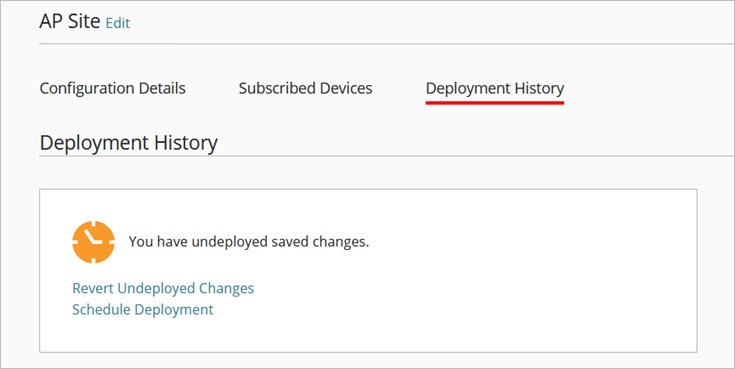
The message in the Deployment History tab indicates that there are undeployed saved changes.
- Click Schedule Deployment.
The Schedule Deployment dialog box opens.
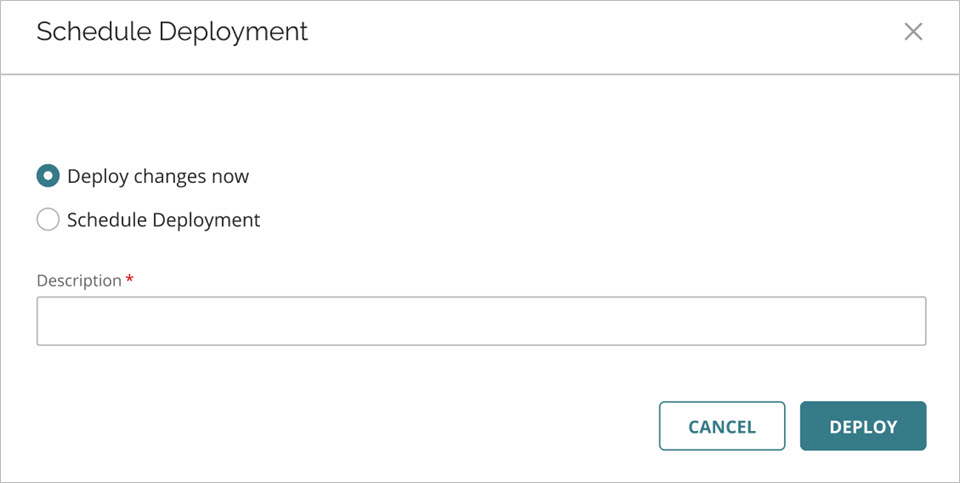
- Select Deploy changes now to deploy the changes immediately, or Schedule Deployment to deploy the changes at a specific date and time.
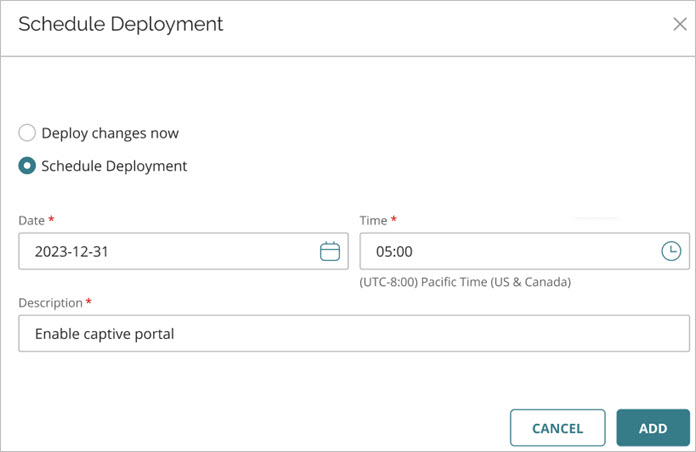
- In the Description text box, type a description for the deployment.
- To deploy changes now, click Deploy. To add a scheduled deployment, click Add.
Subscribed access points download an updated configuration from the access point site immediately or at the date and time you specify.
If you configure an access point VPN in the site configuration, the VPN changes also automatically deploy to the Firebox that is configured for the VPN.